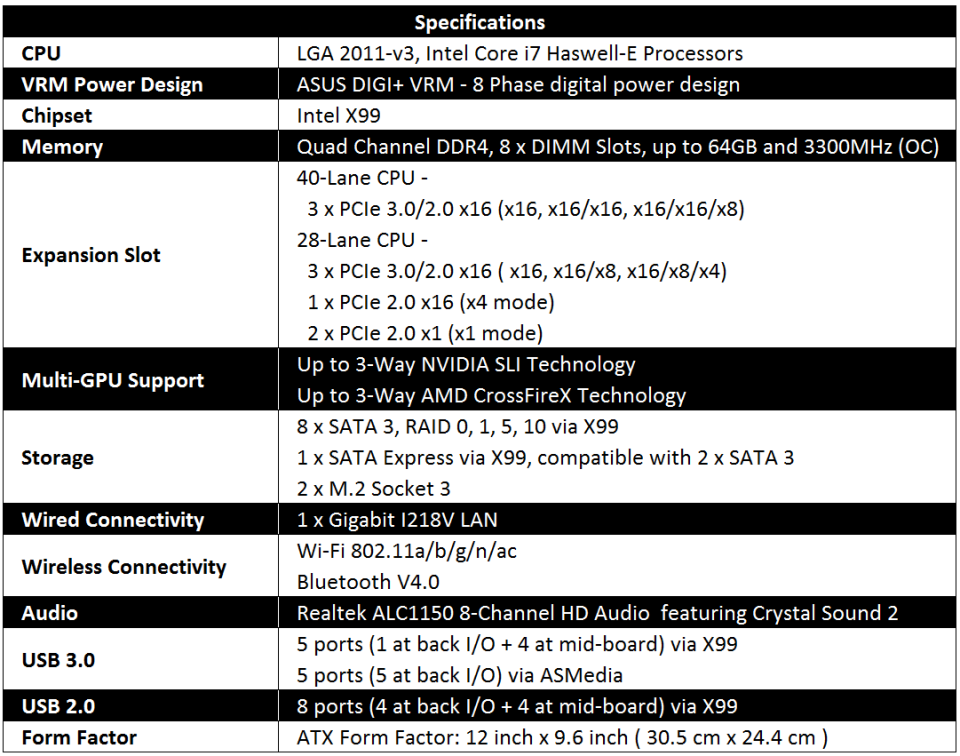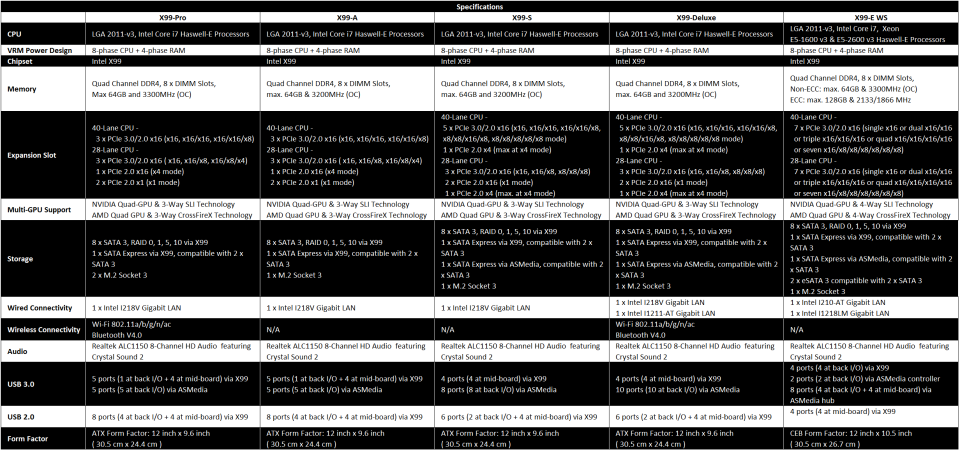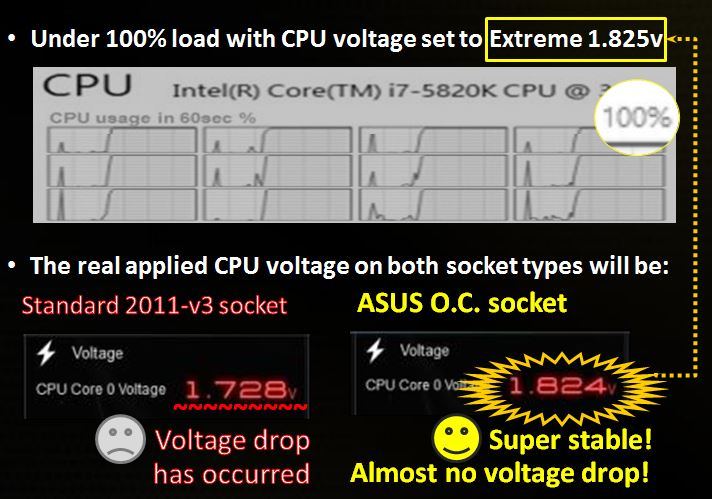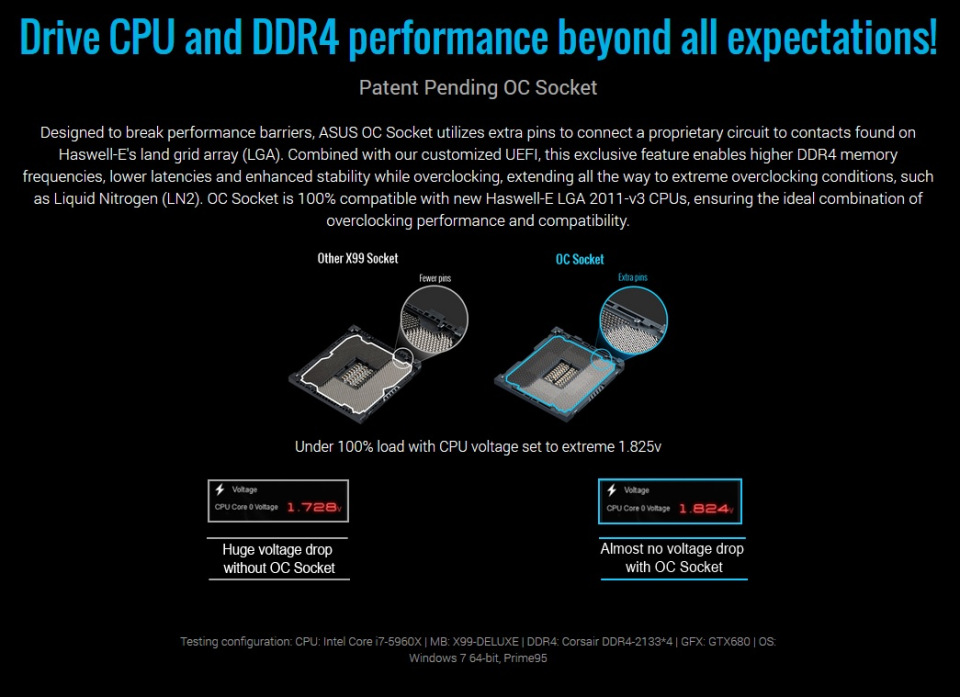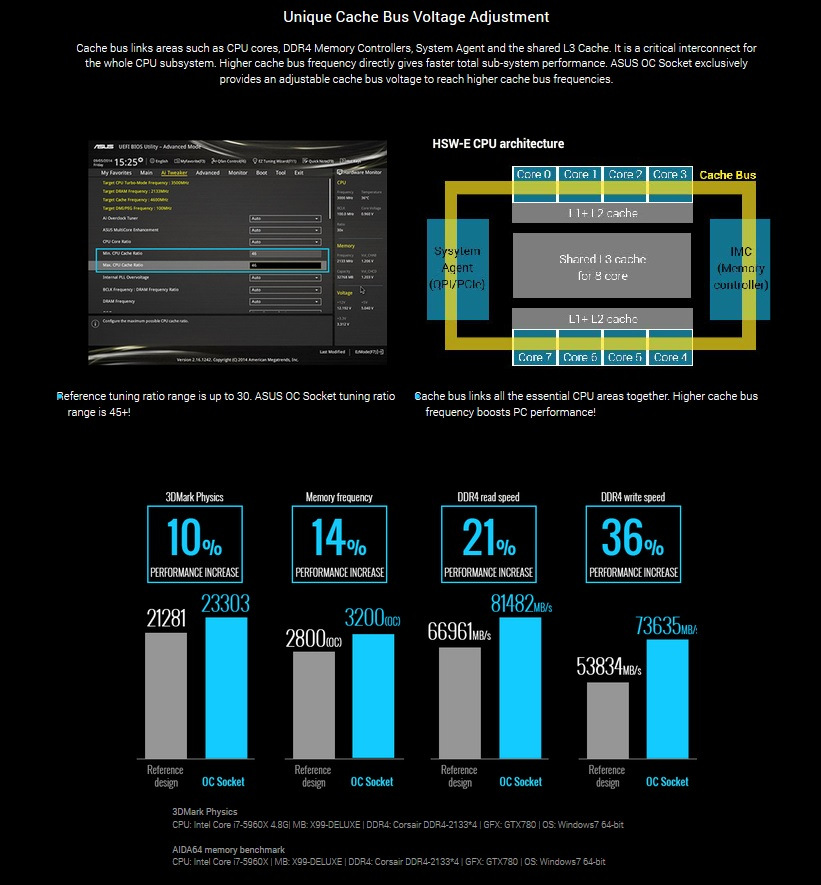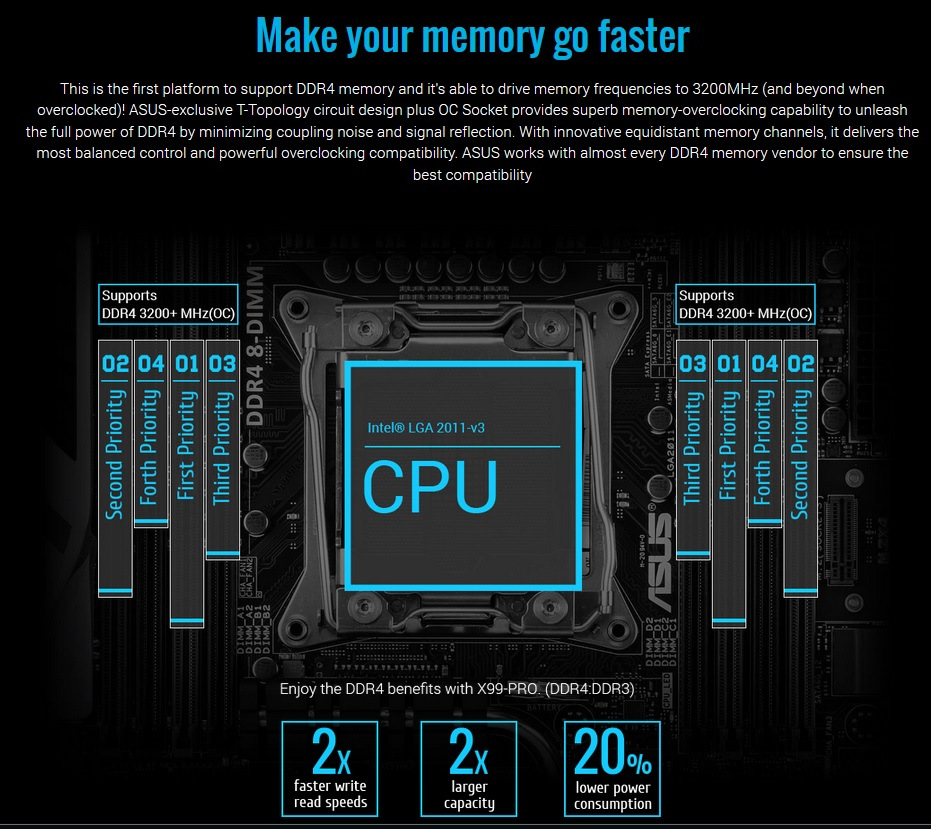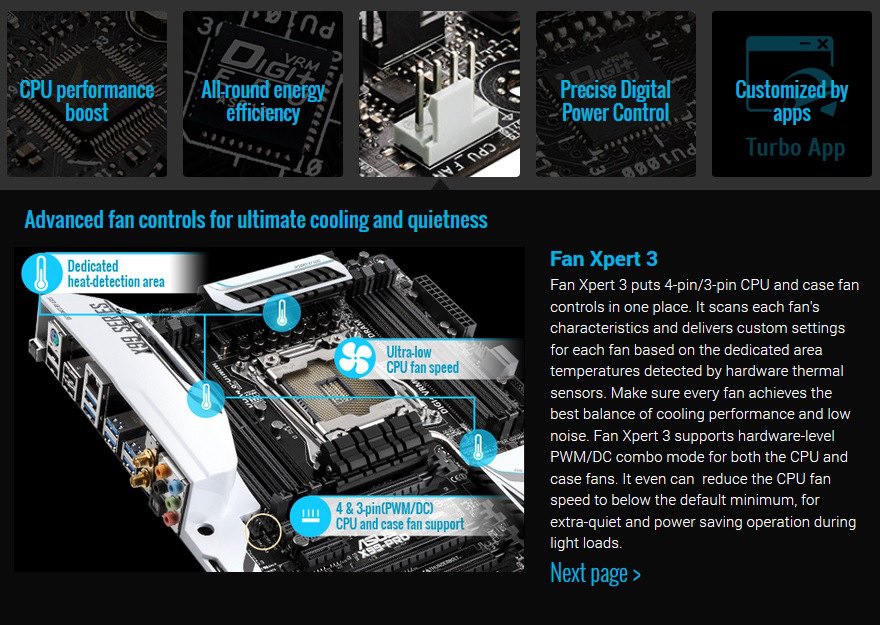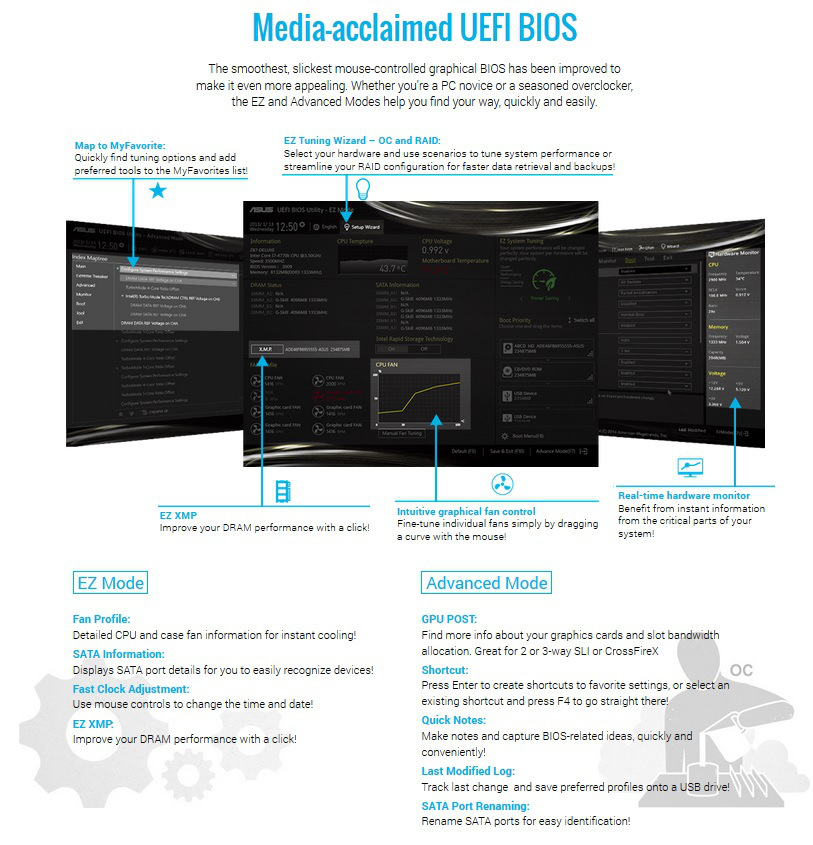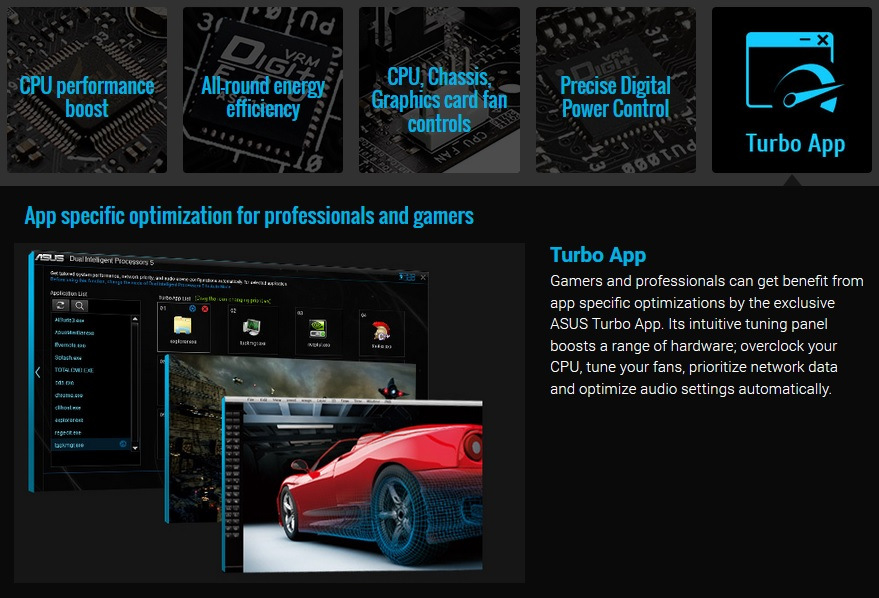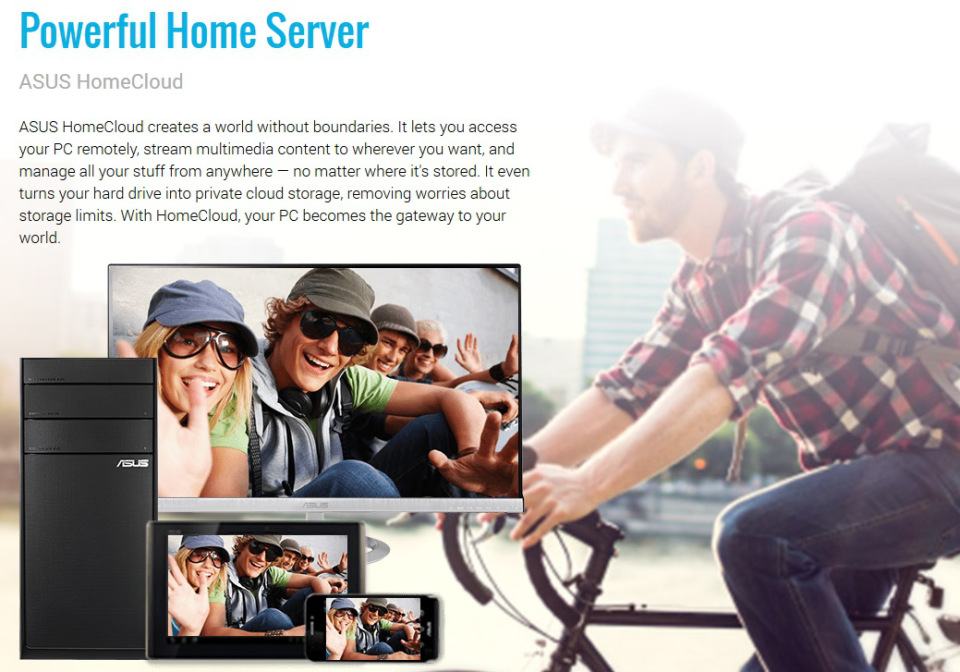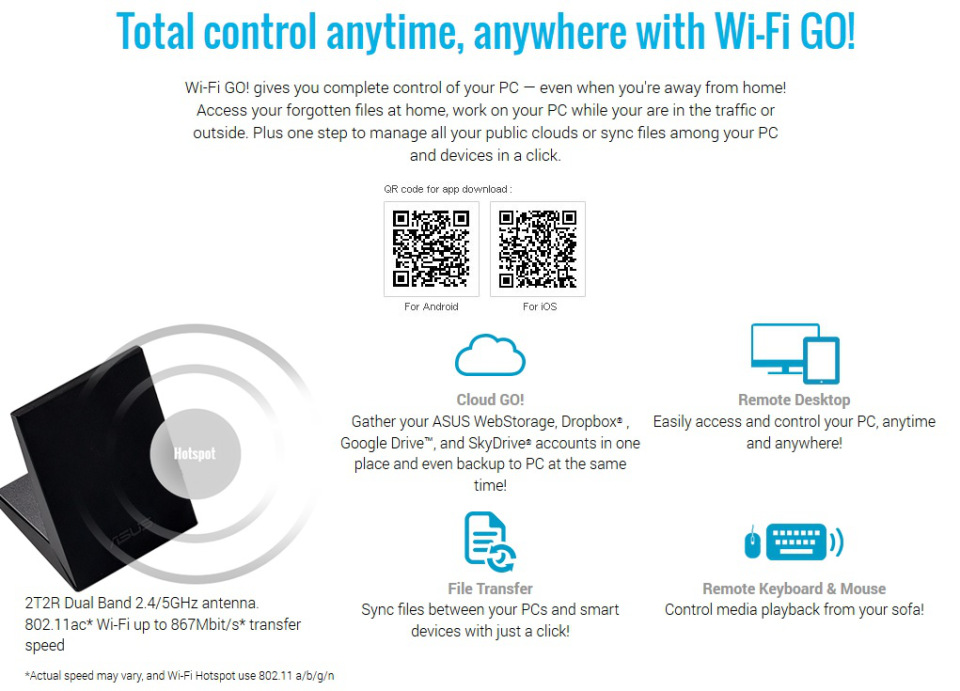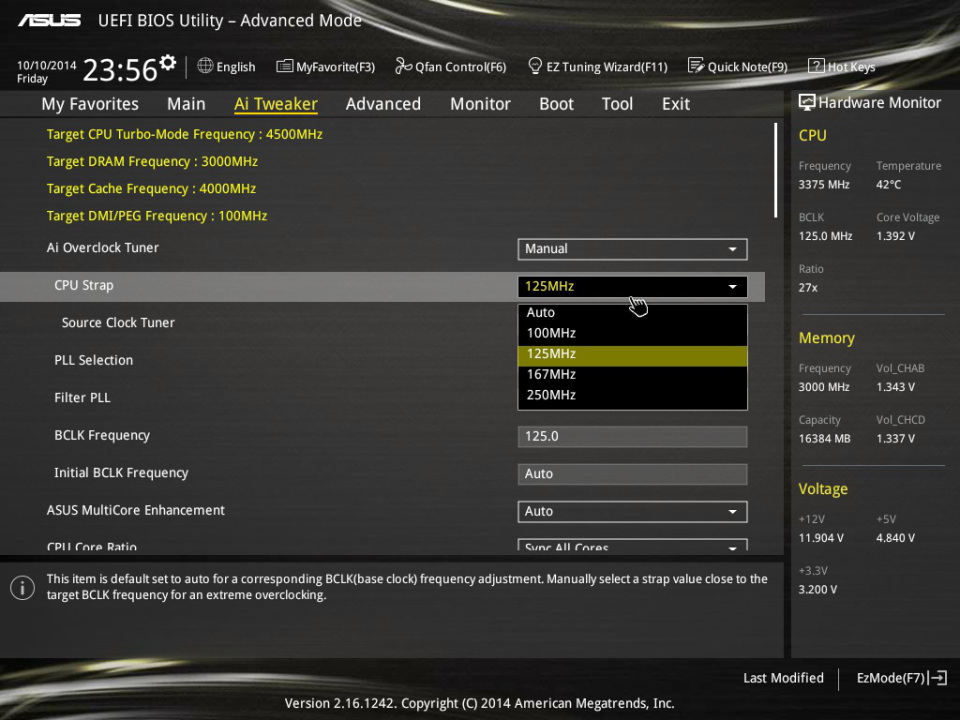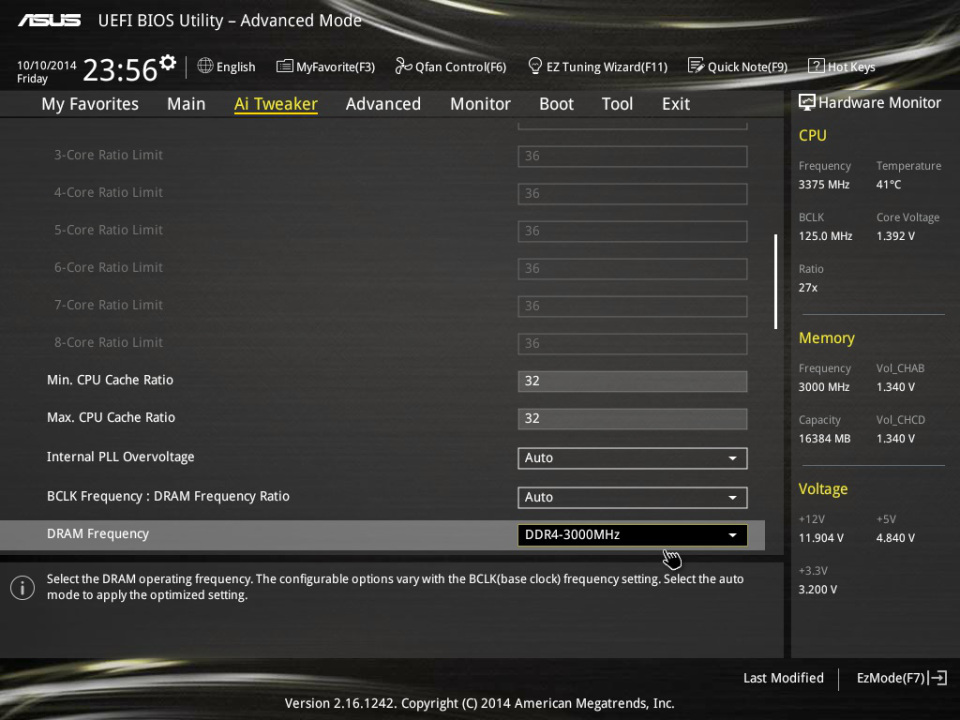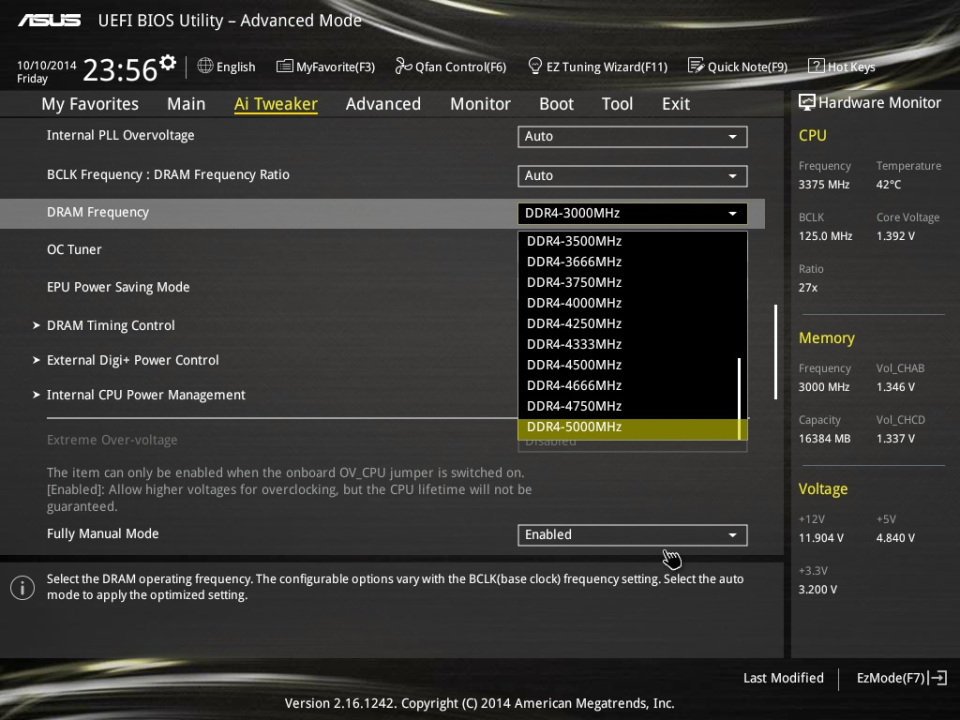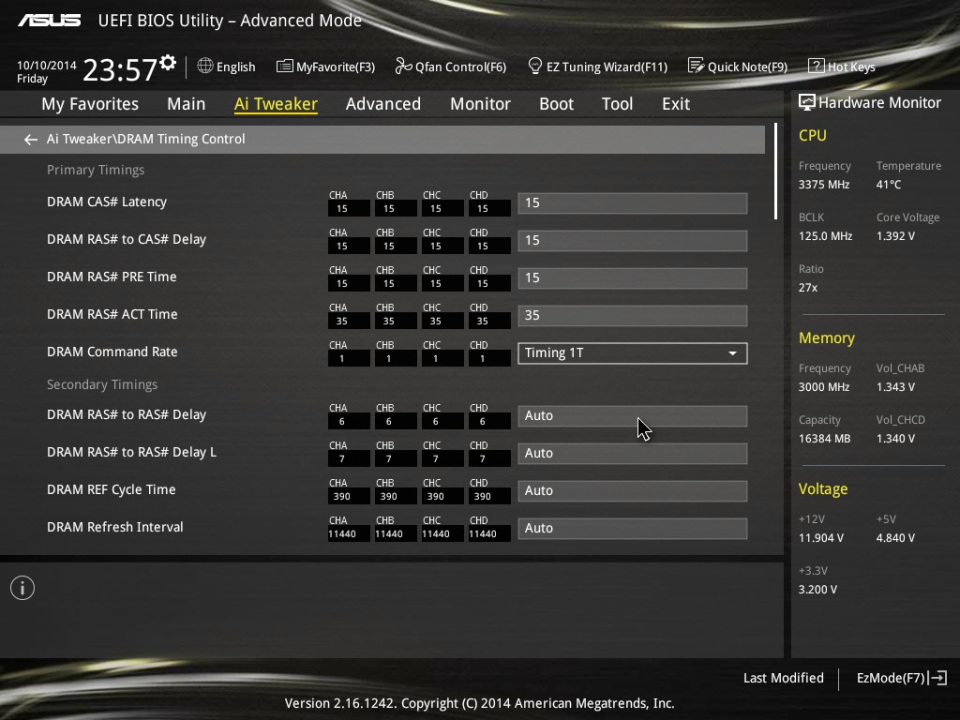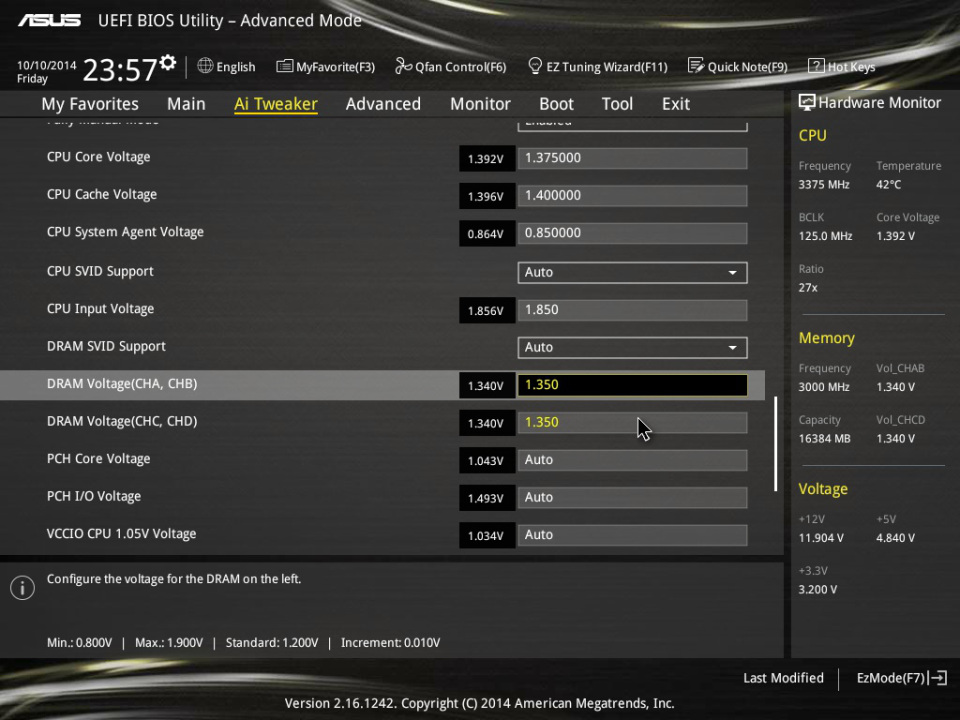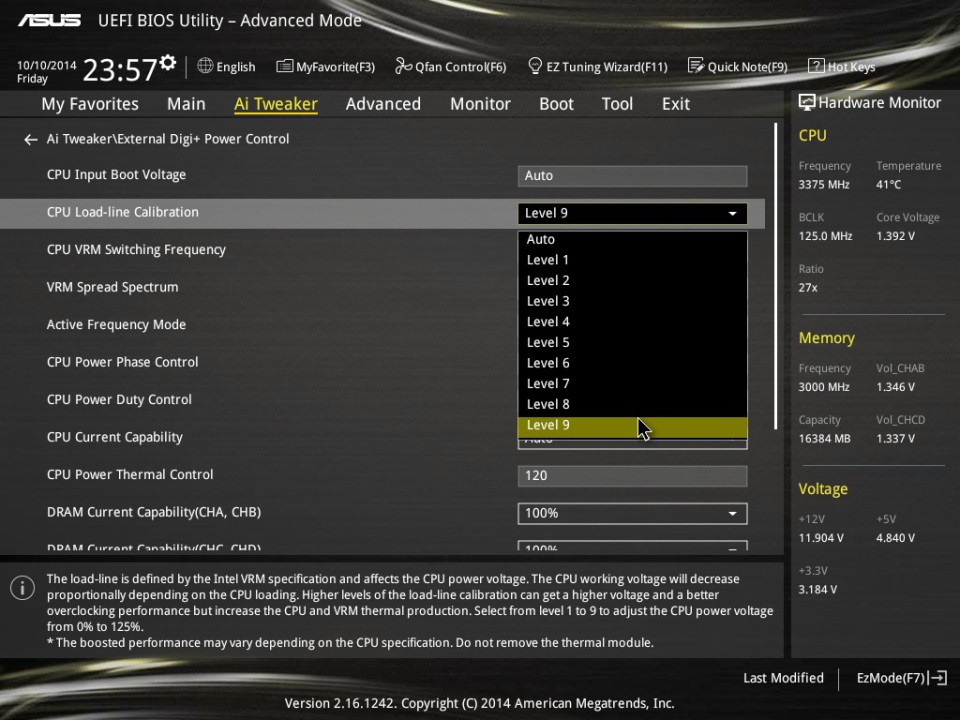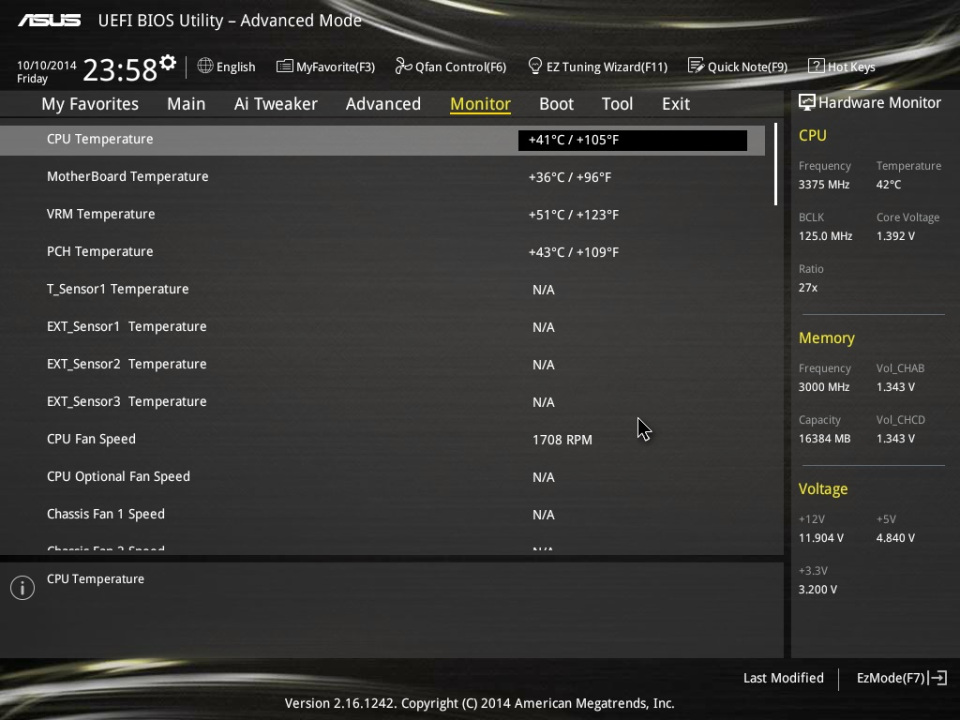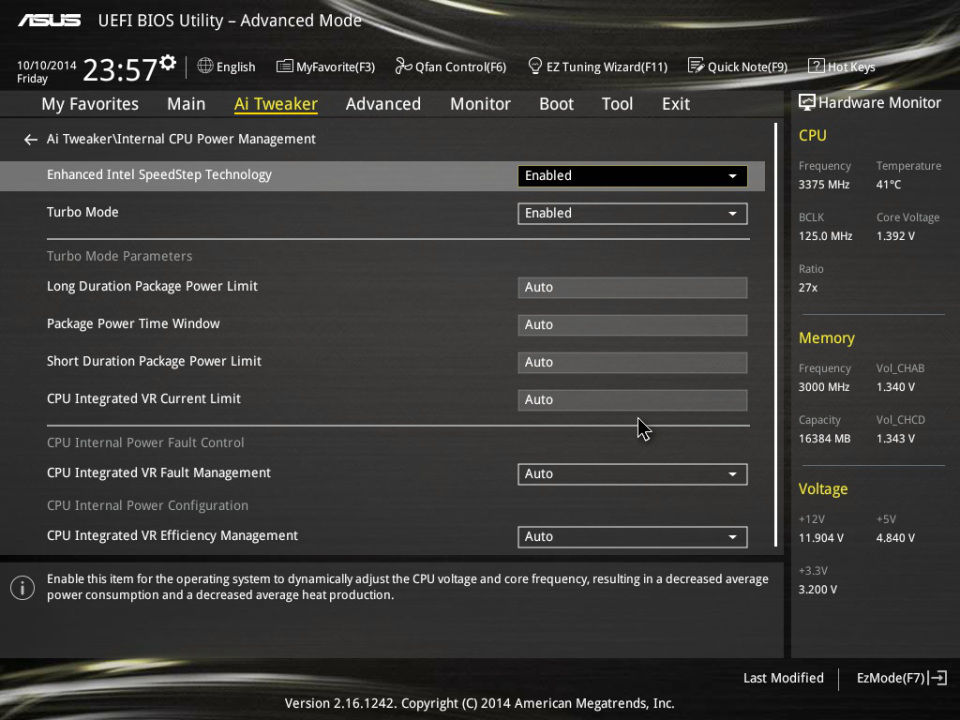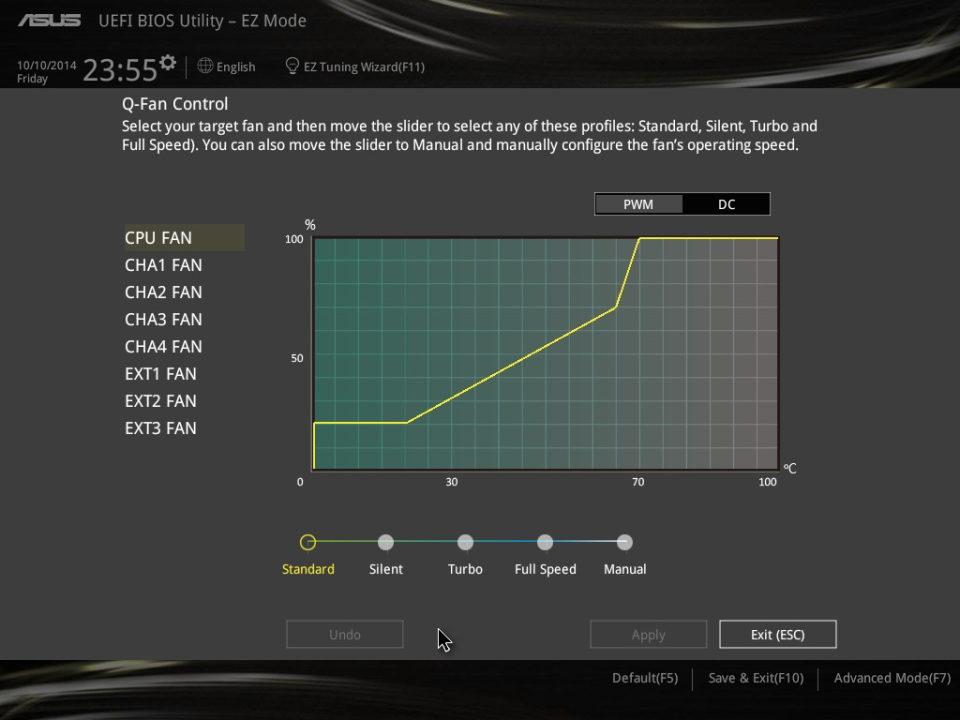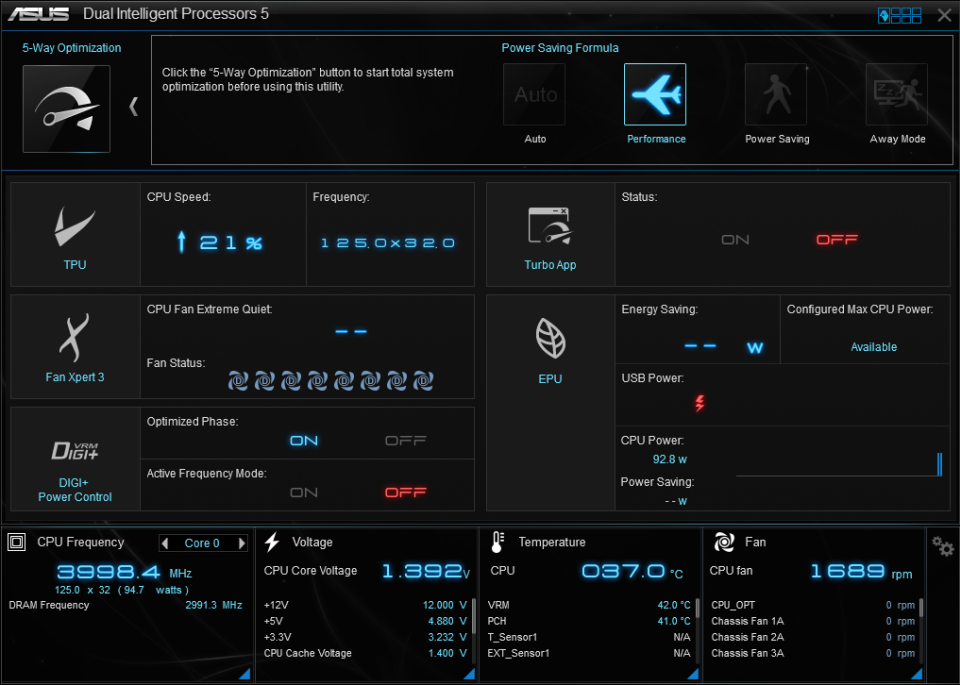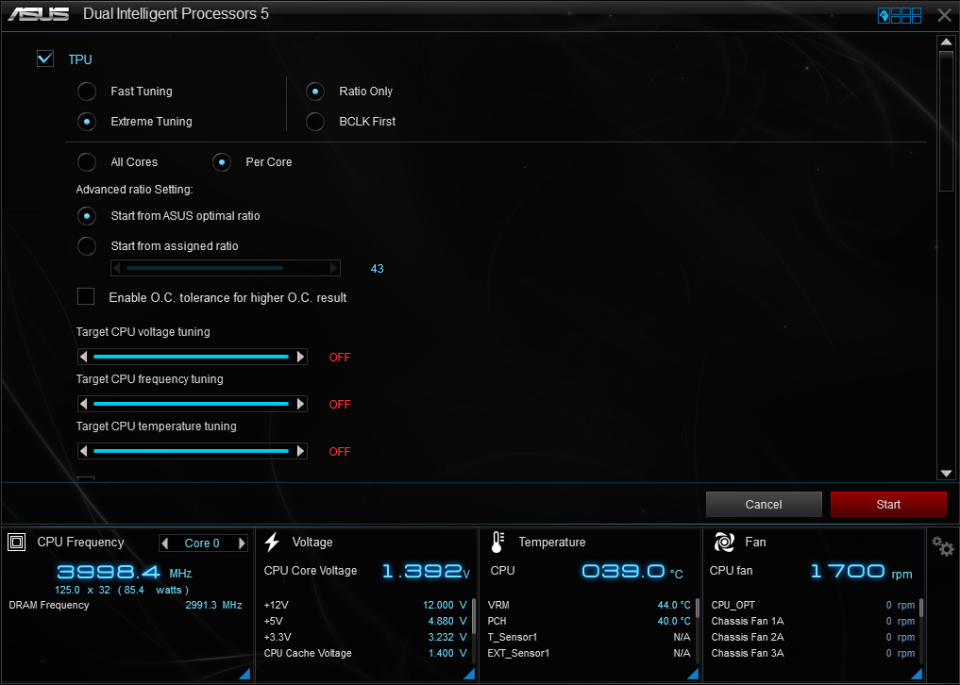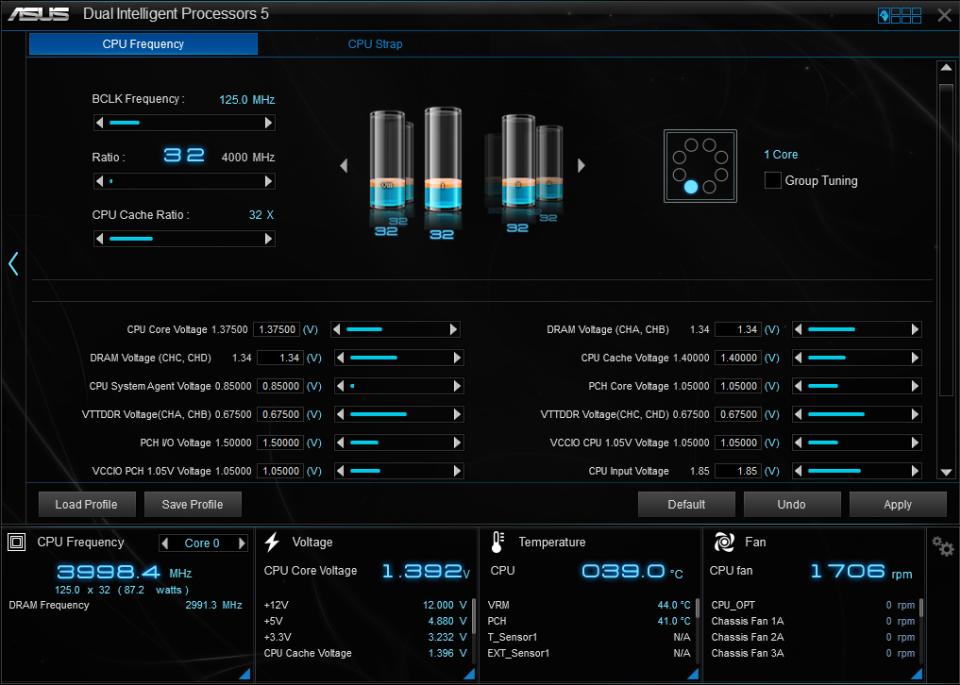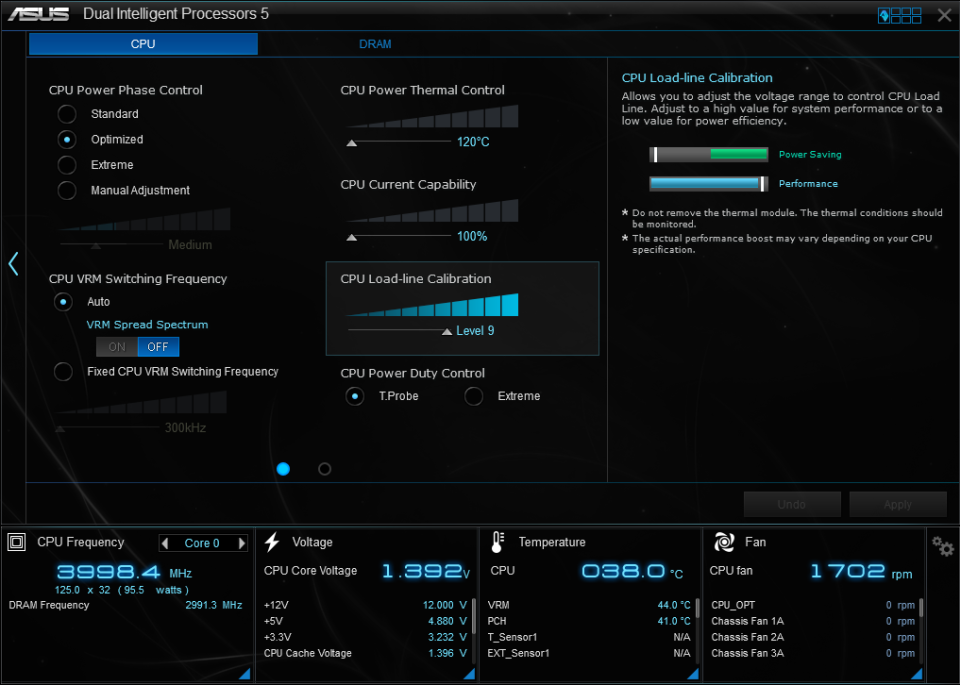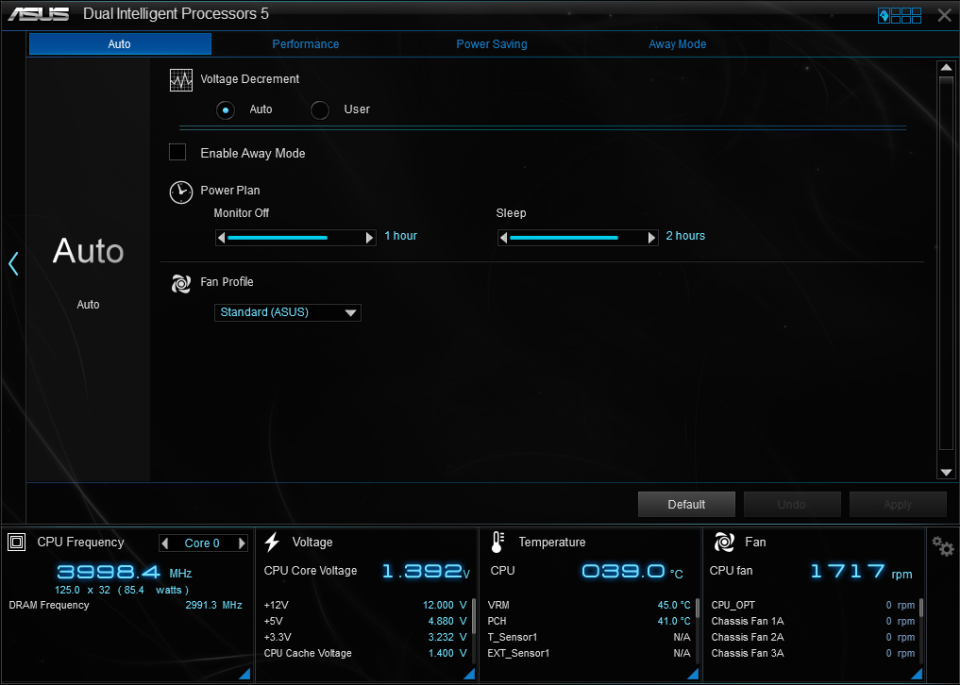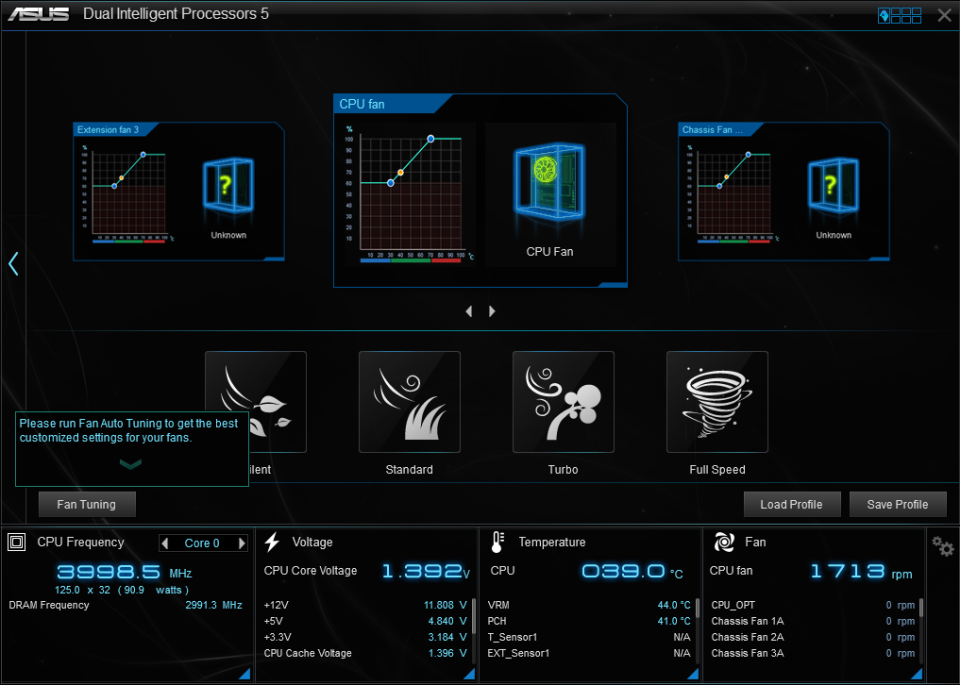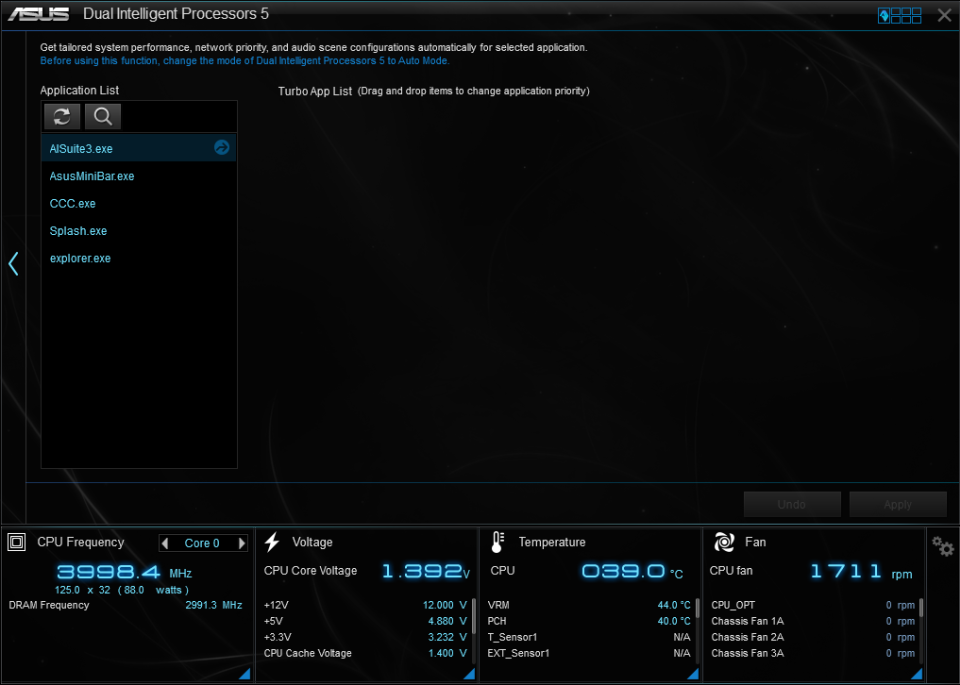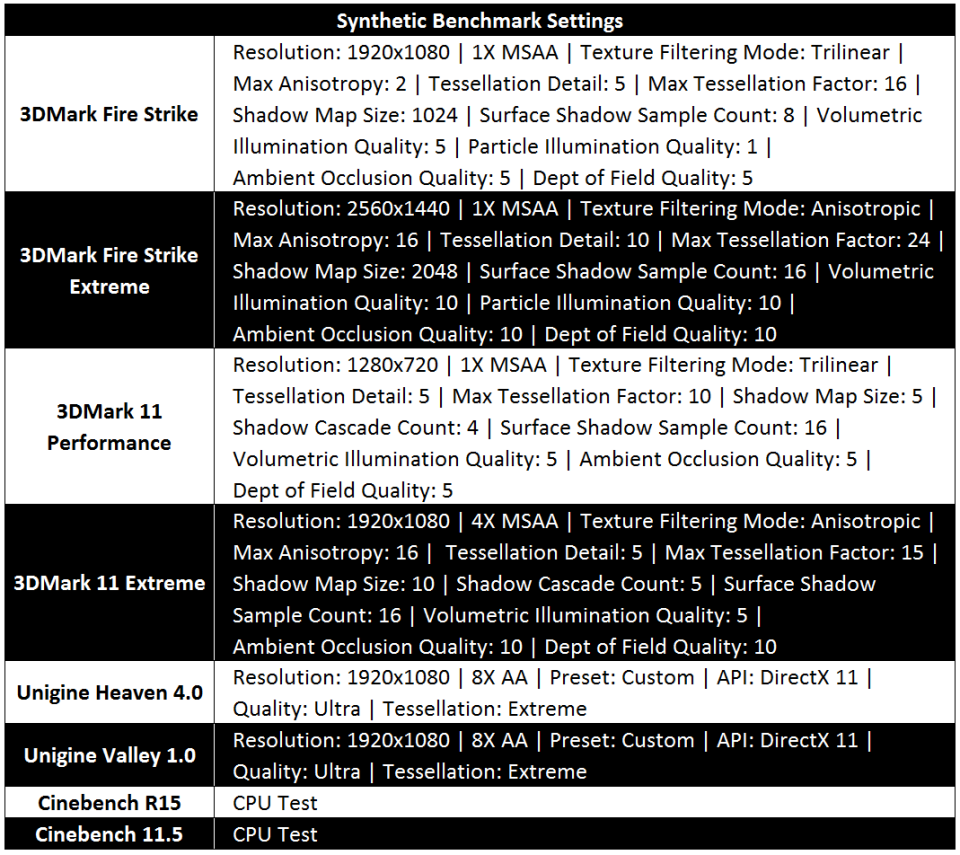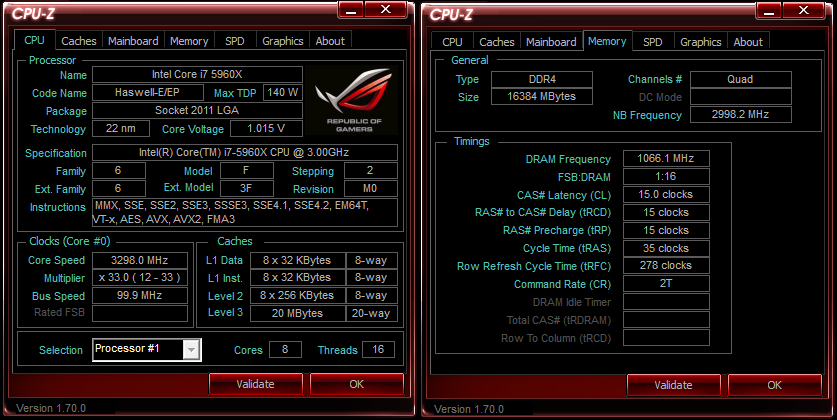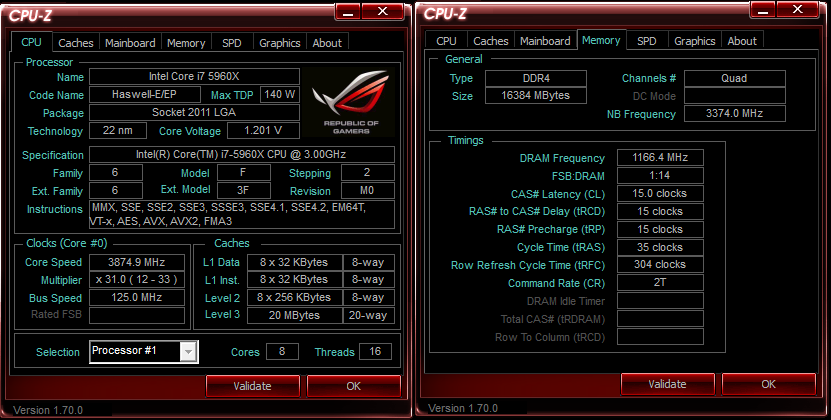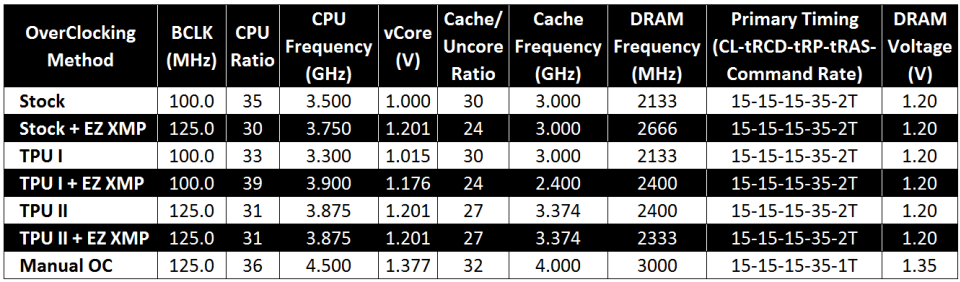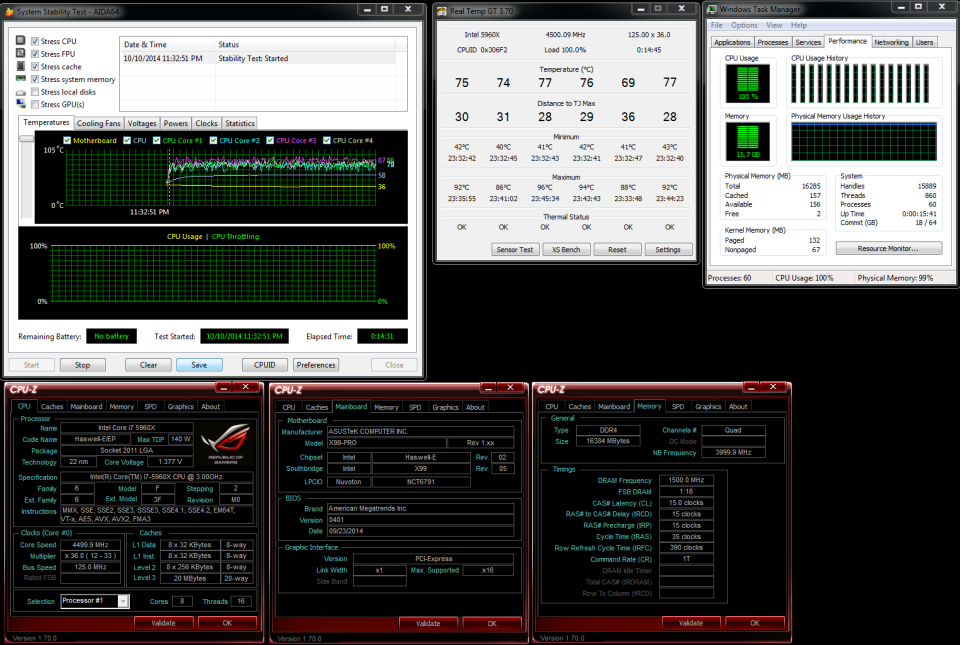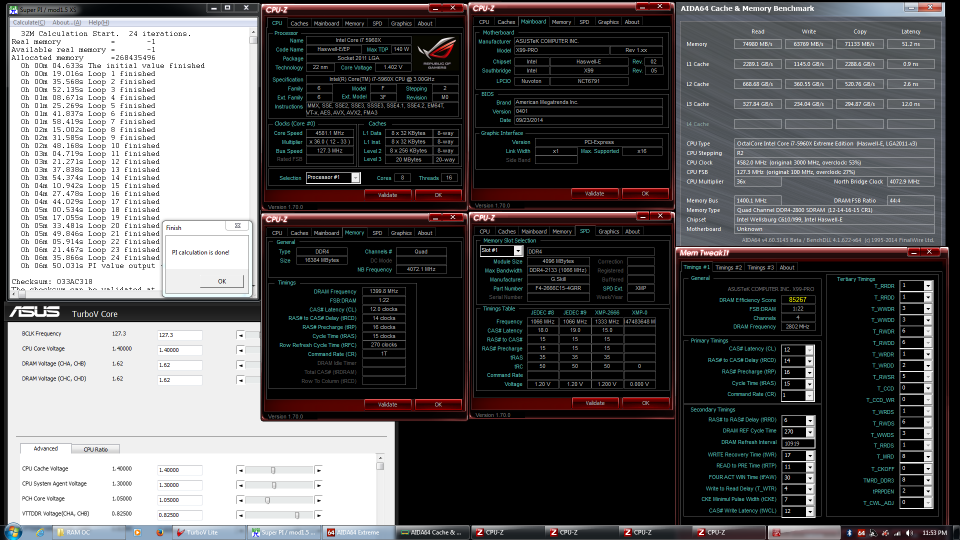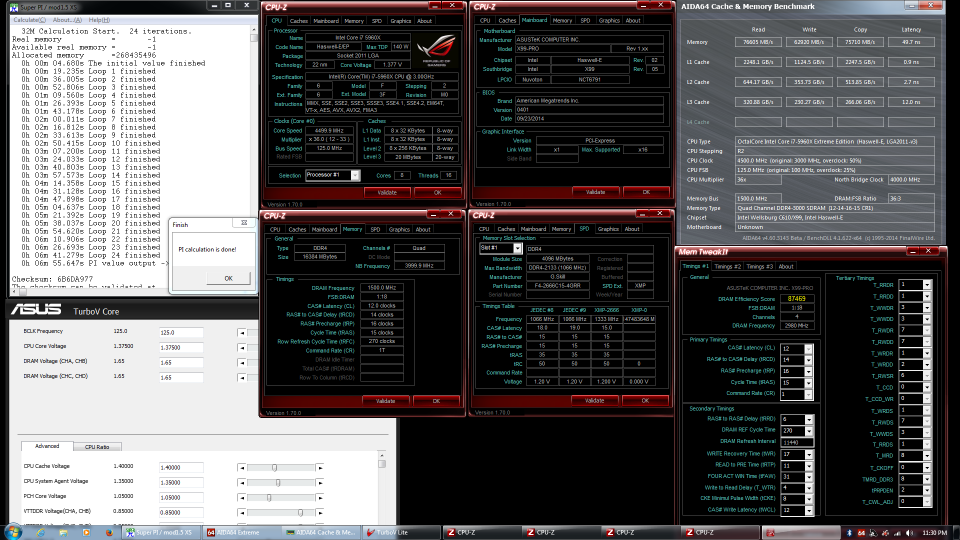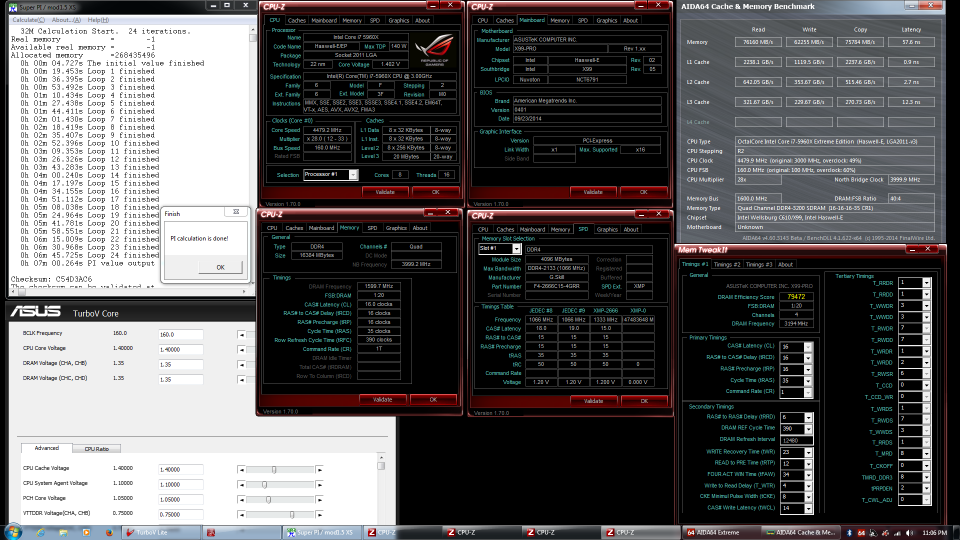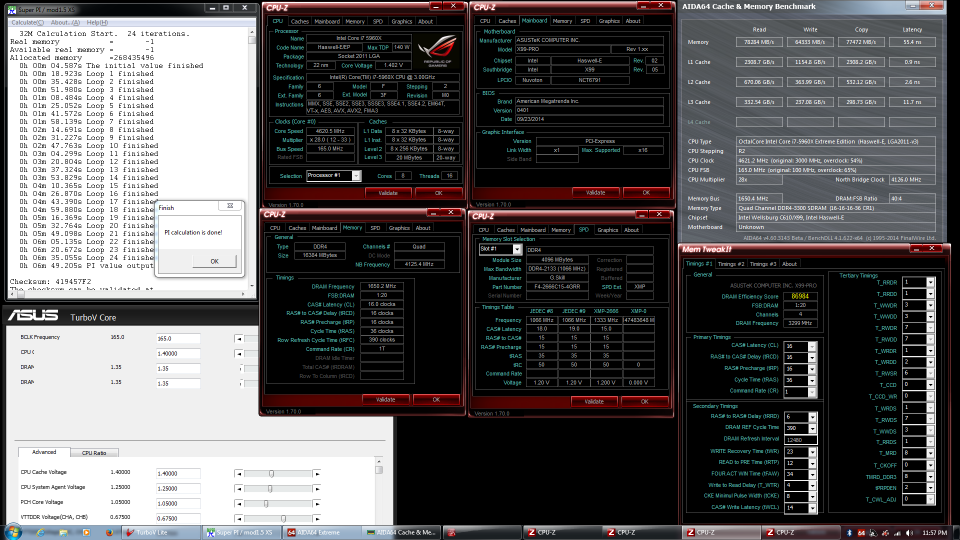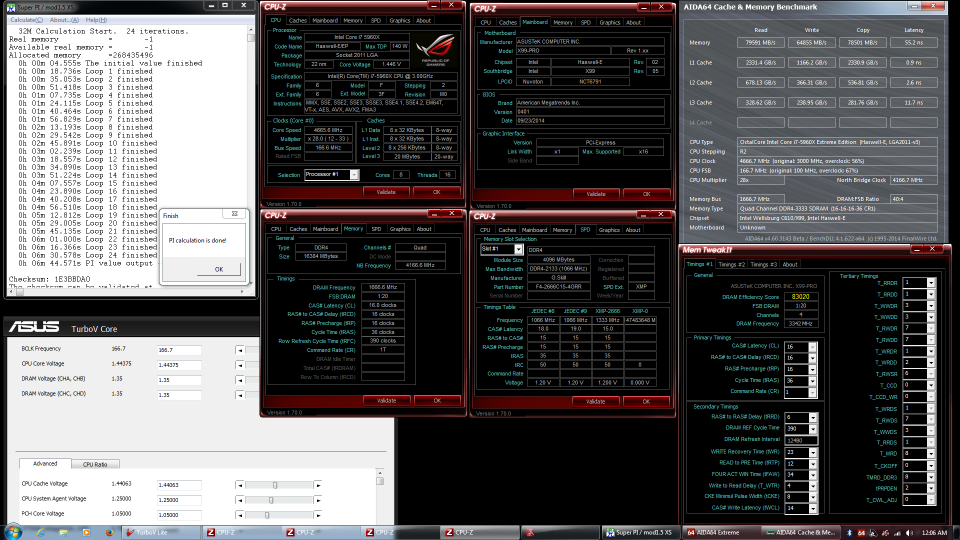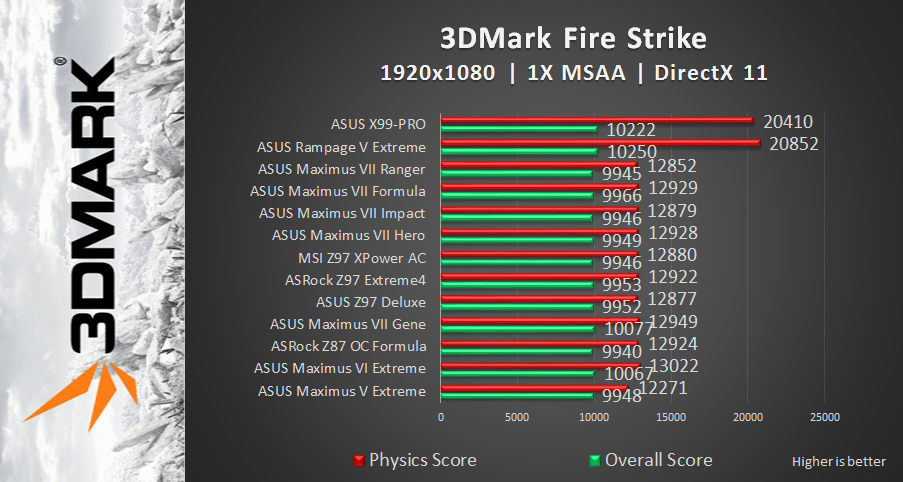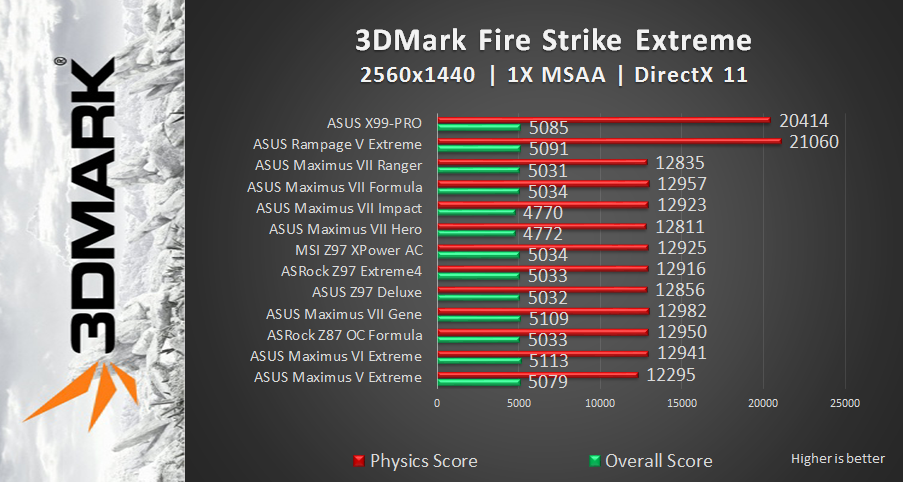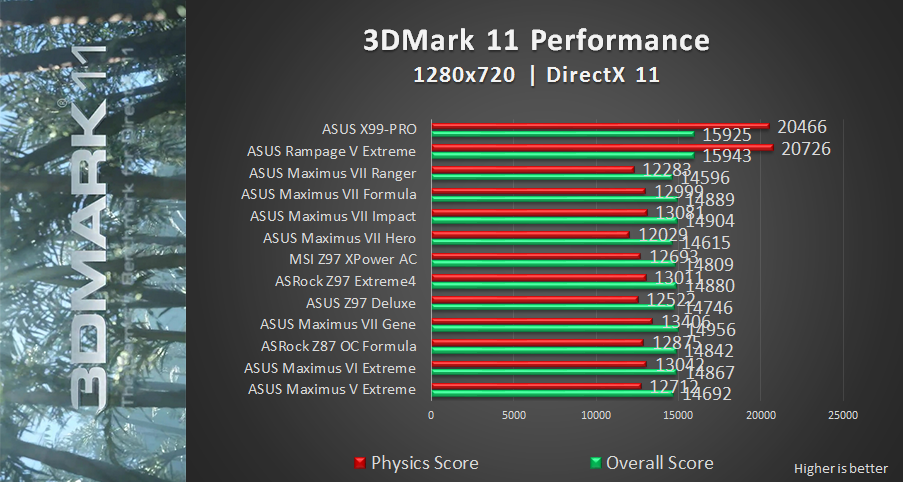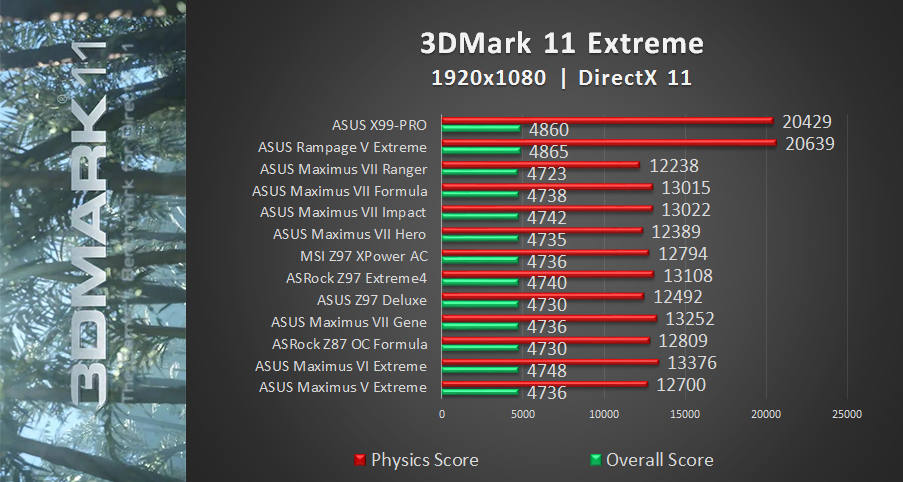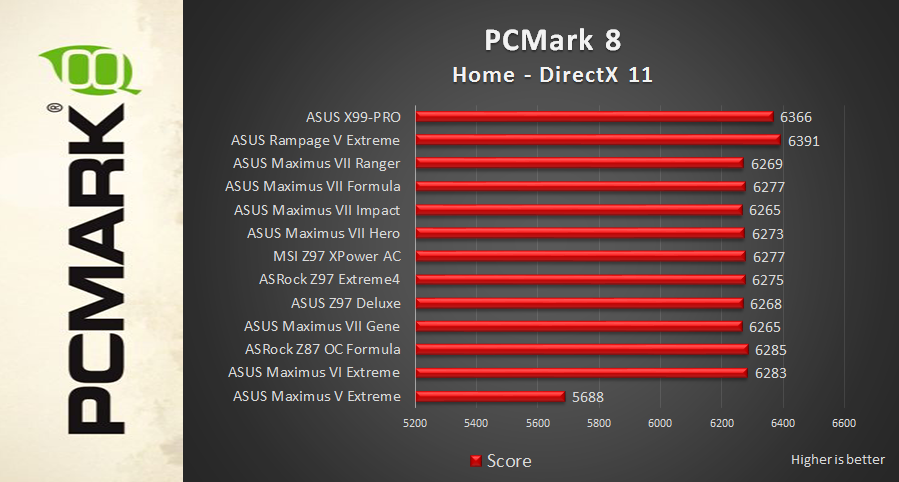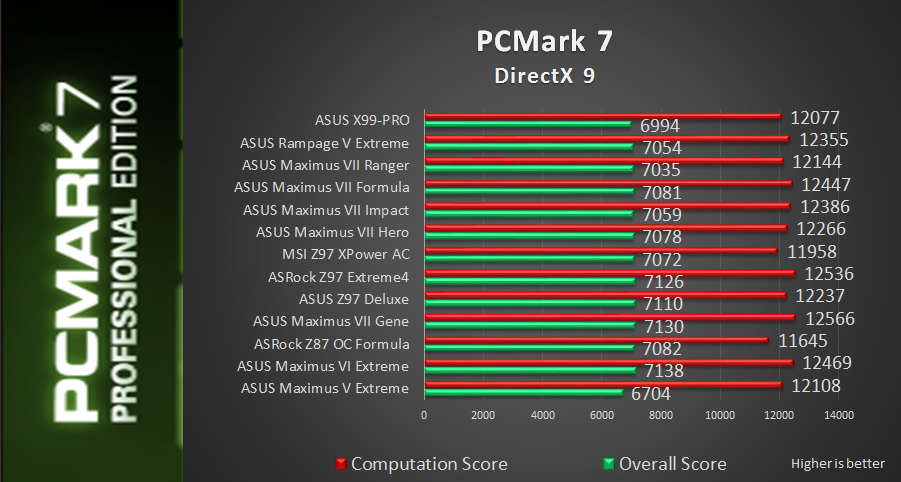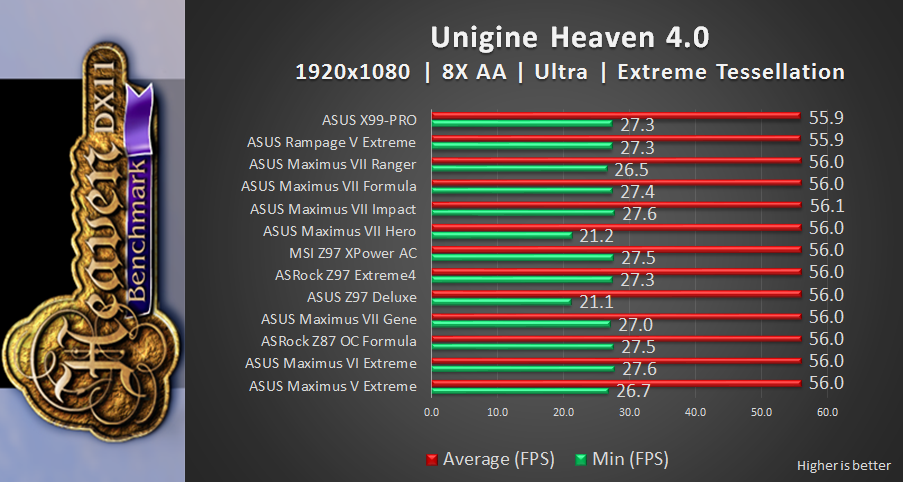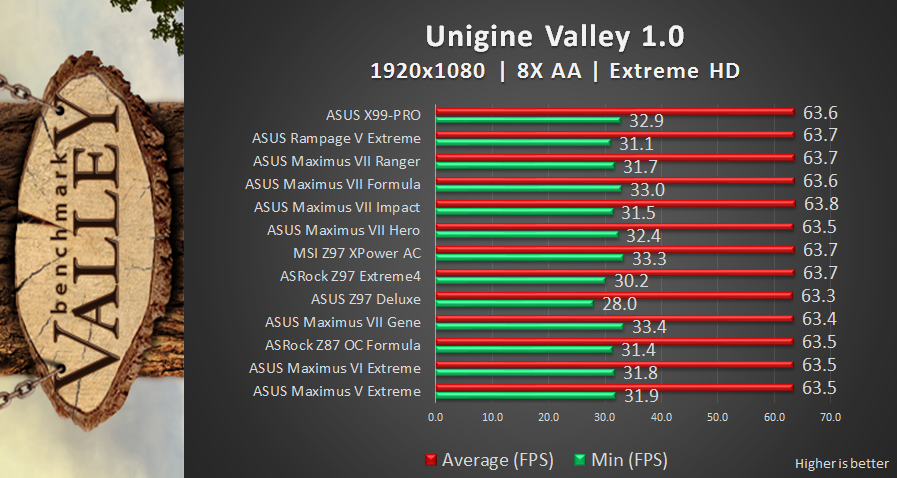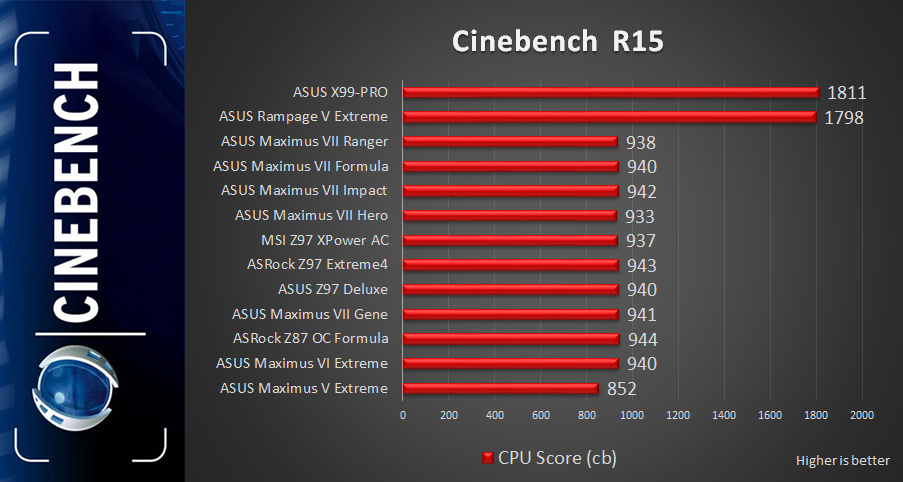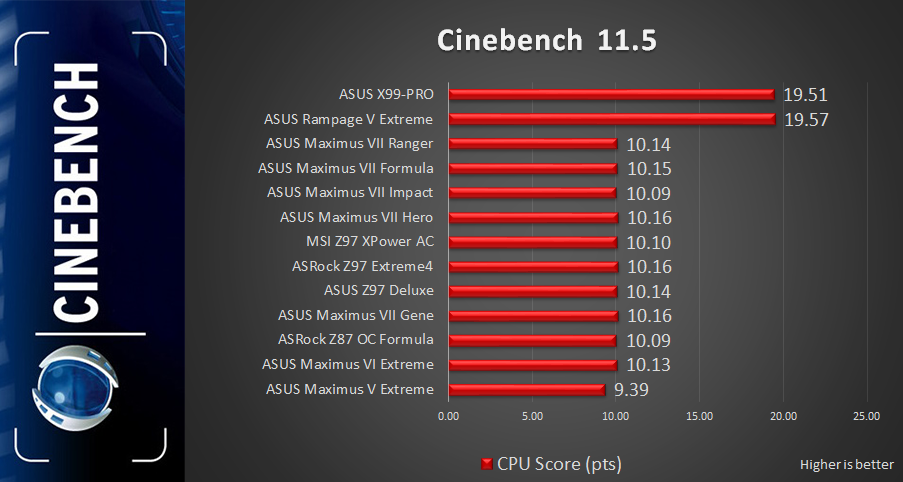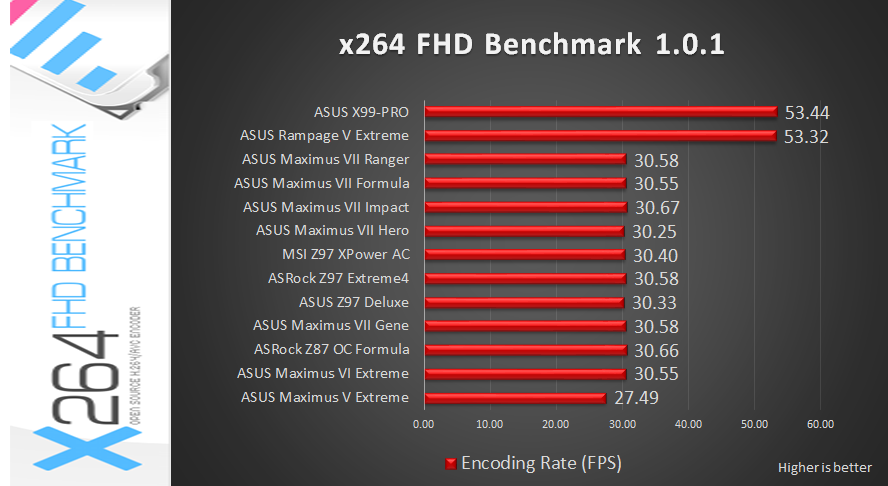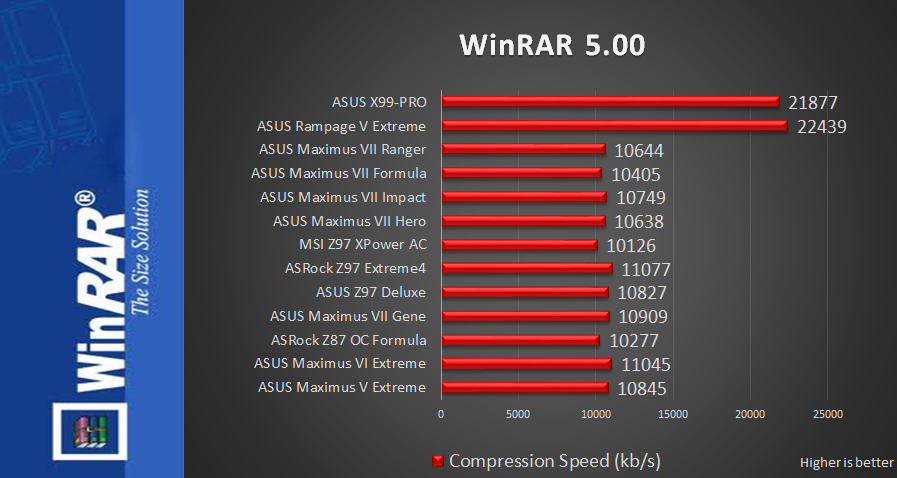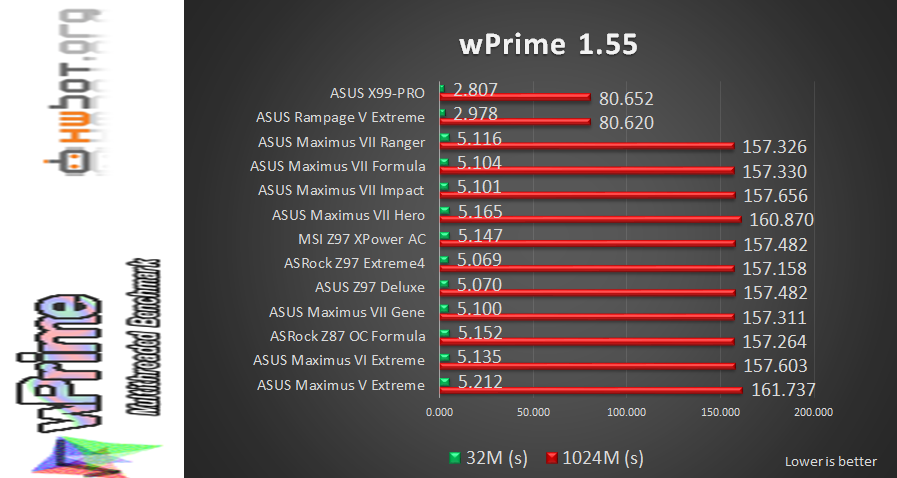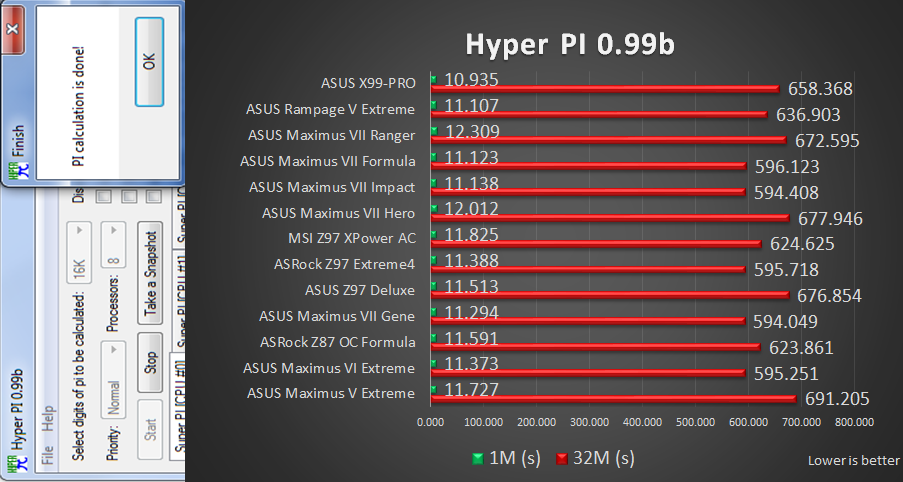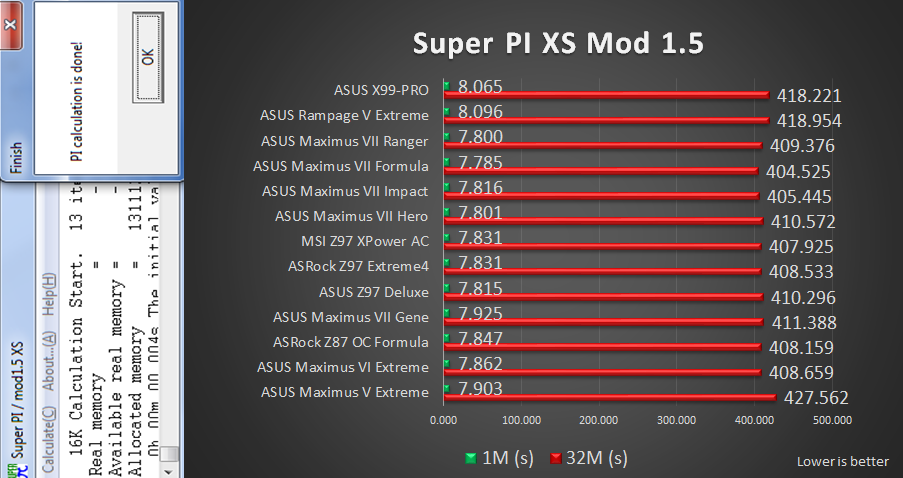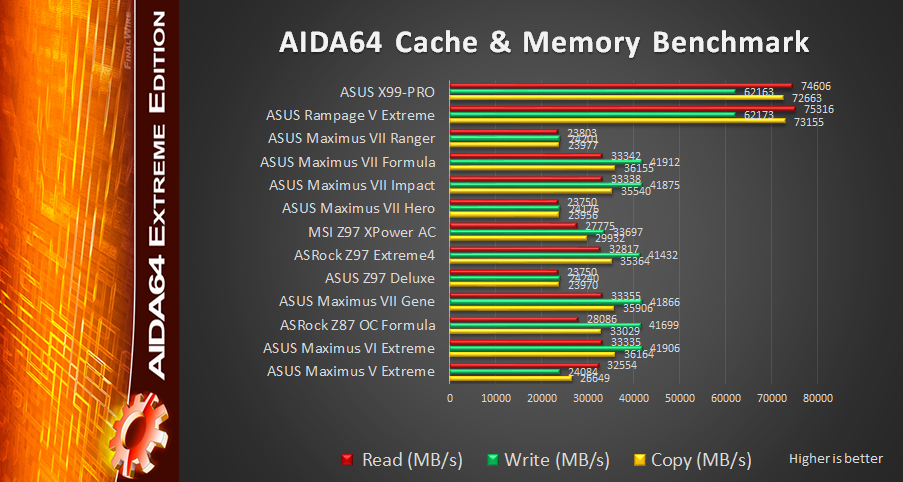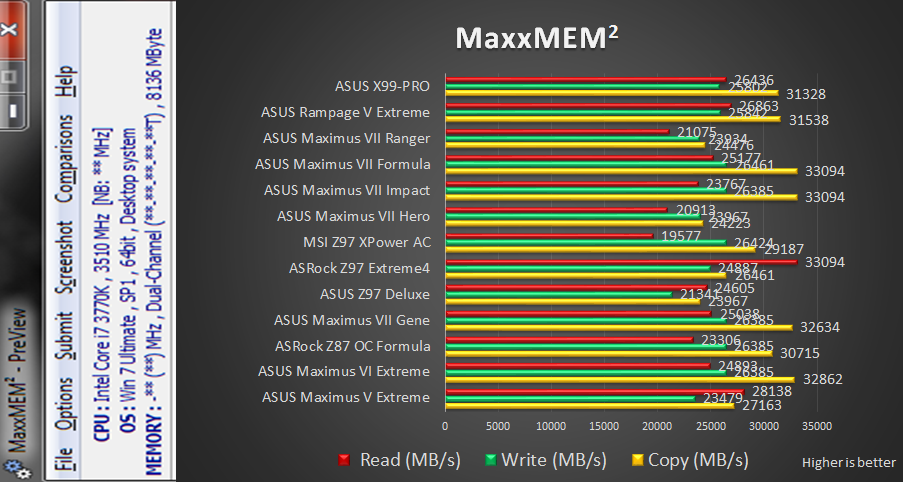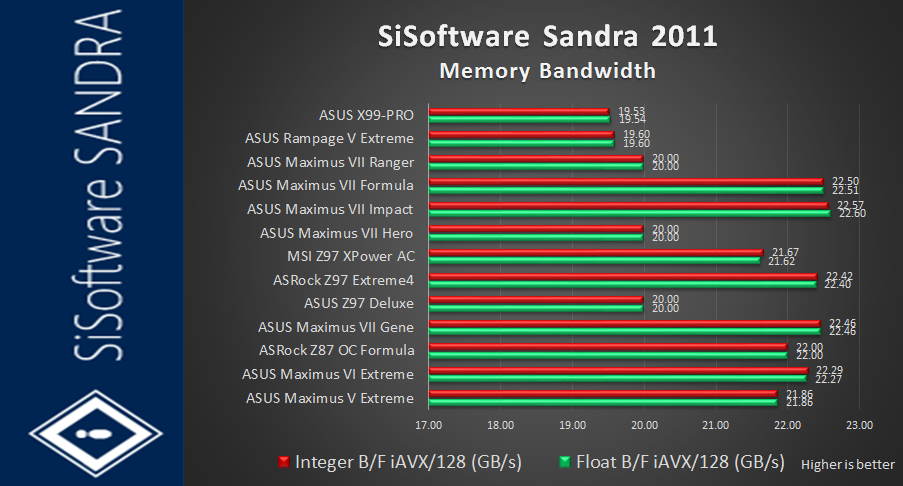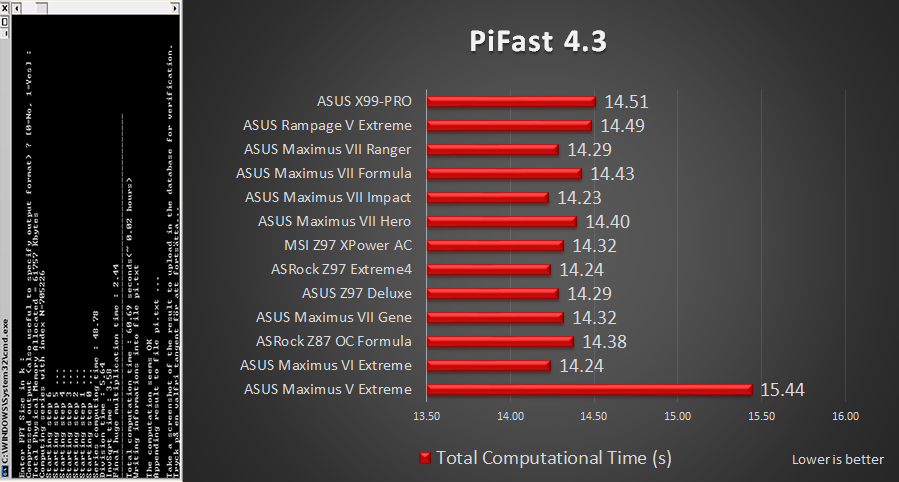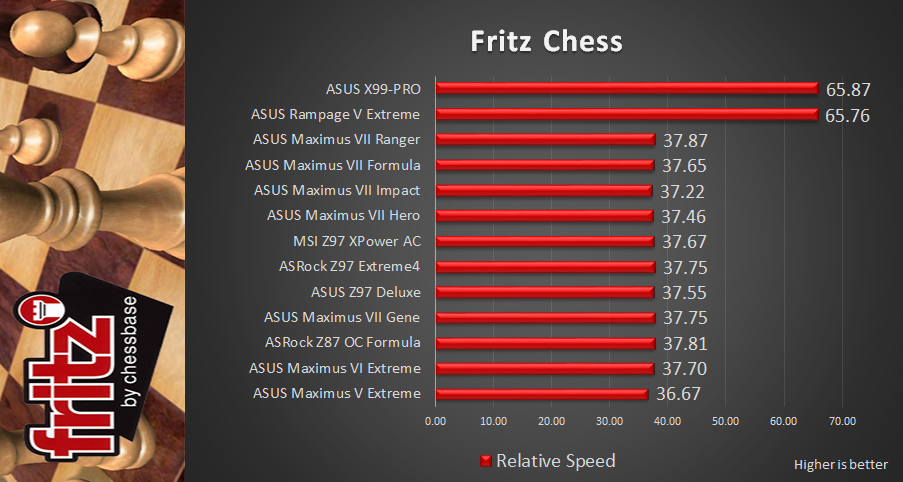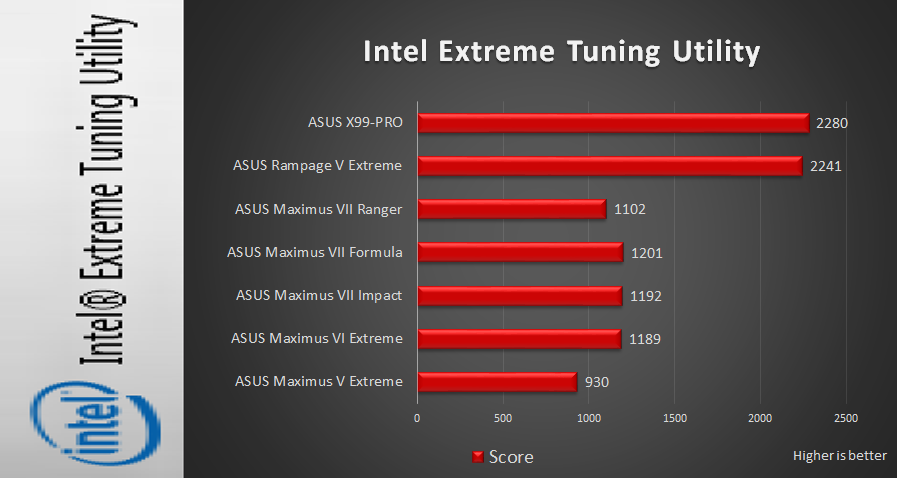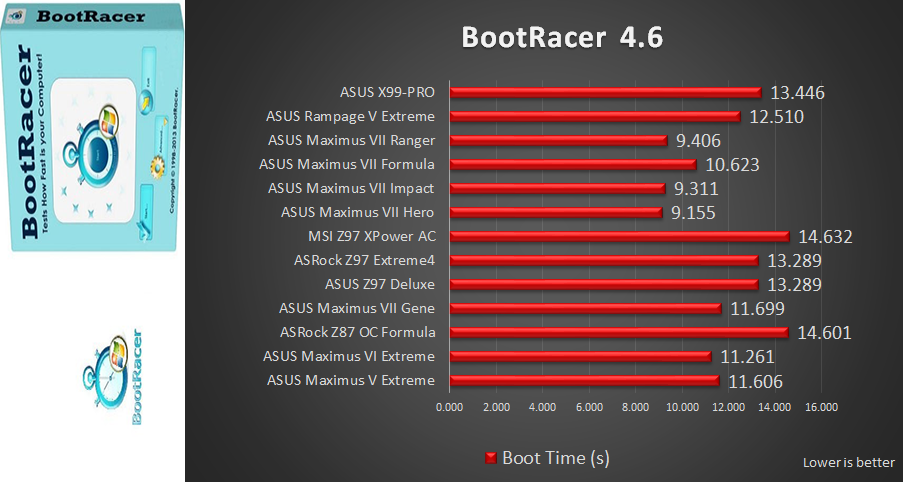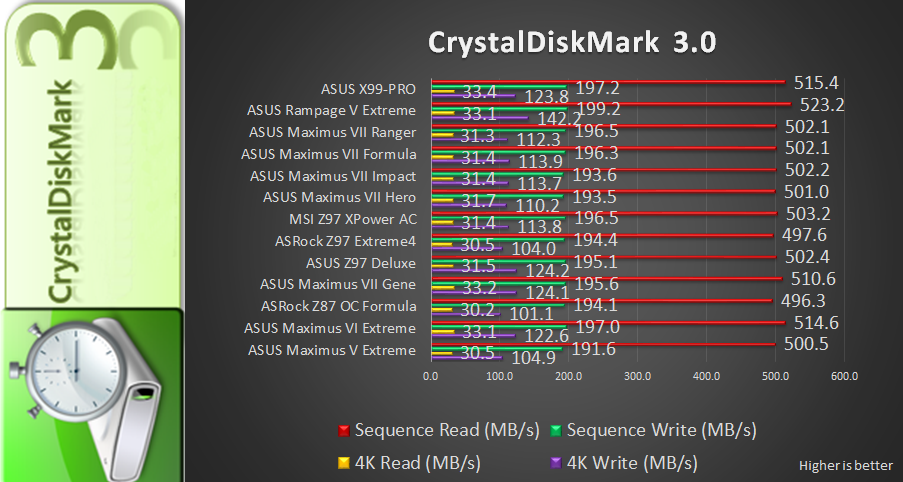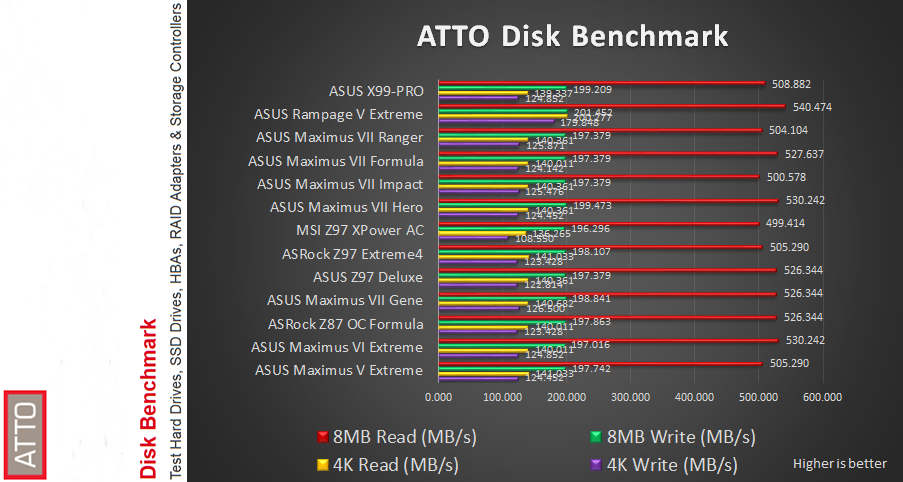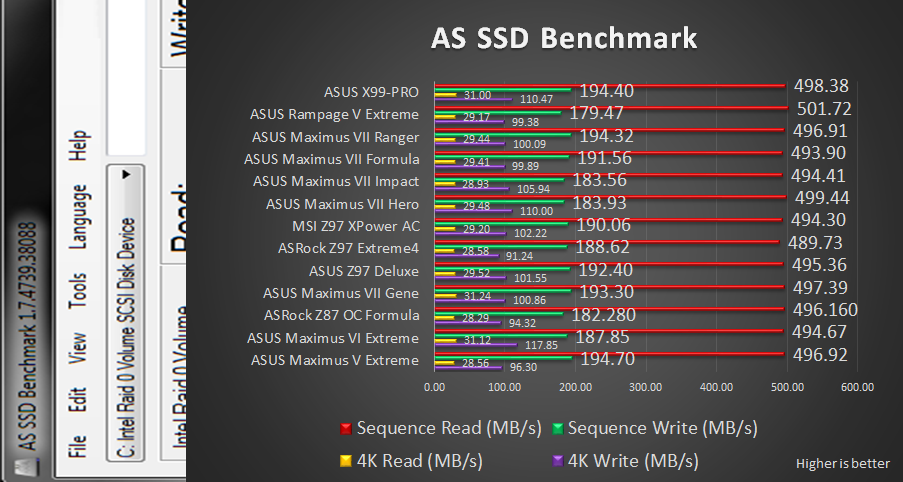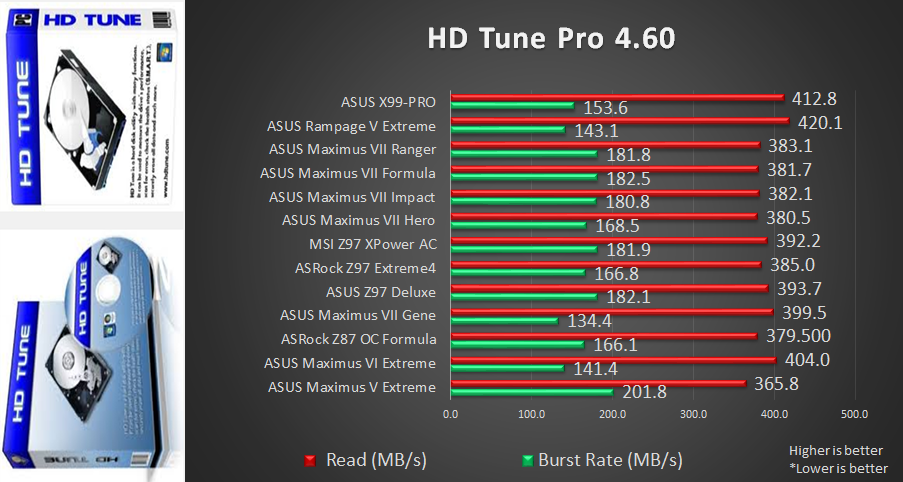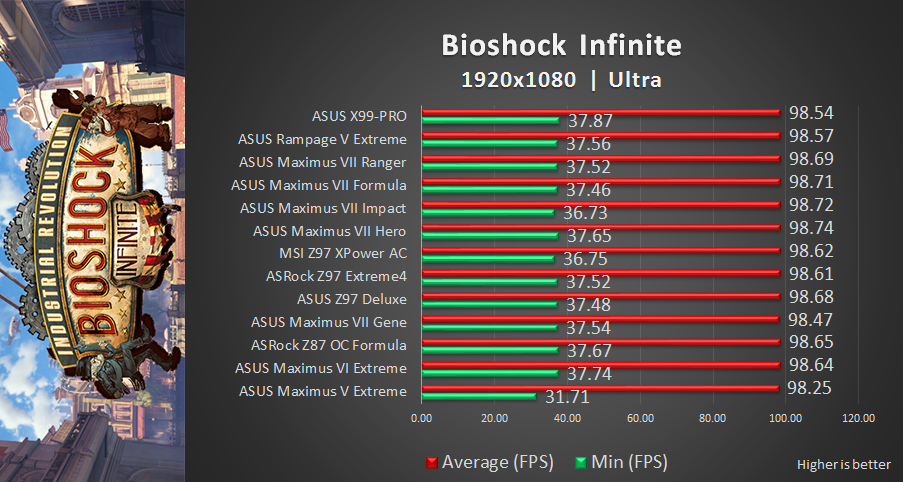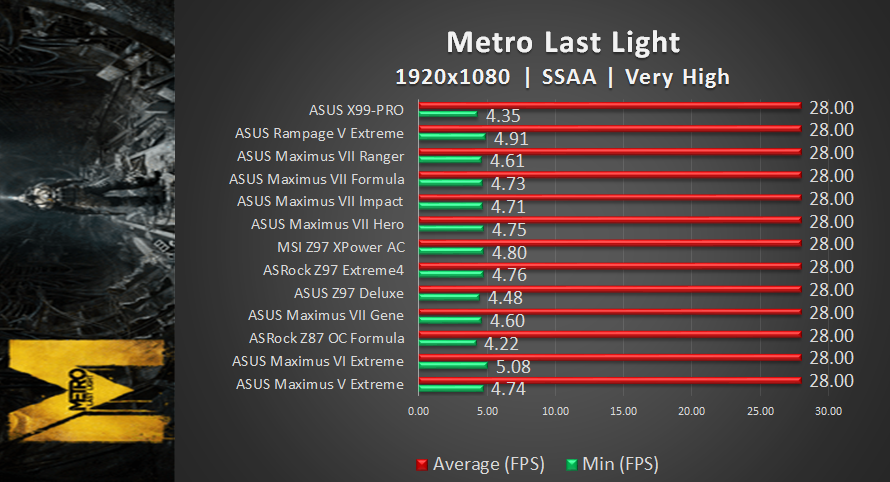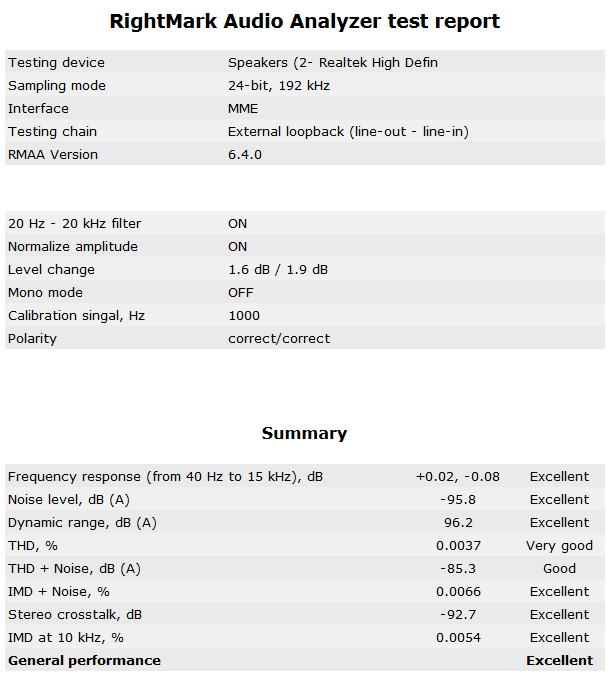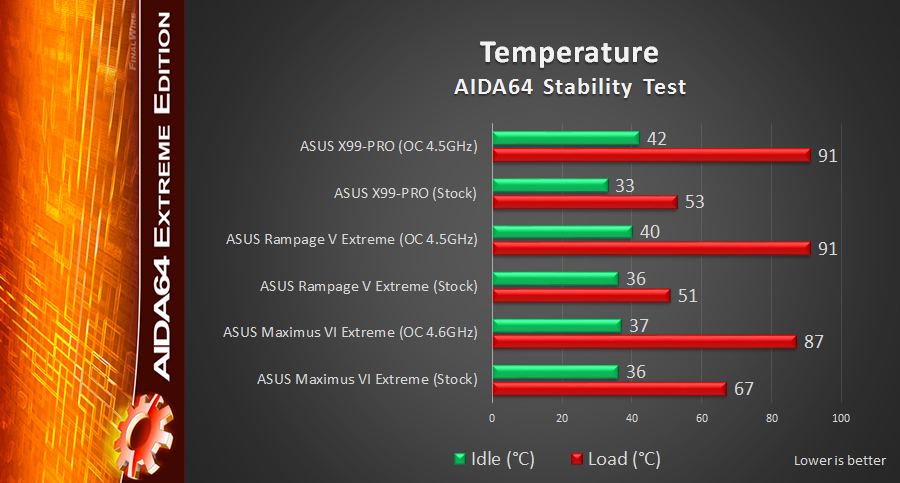In conjunction with the launch of Intel’s Haswell-E platform in August this year, ASUS has also released a new X99 motherboard range which include the Rampage V Extreme, X99 Deluxe, X99-Pro and X99-A. The Deluxe leads the pack with a fully featured ATX motherboard, while the Pro and A come with less features and sit at lower price points. To provide more market options, ASUS then added two more models into the X99 family which are the X99-S and X99-E WS.
The motherboard that we are going to take a look today is the X99-Pro, which will be available on the local market for RM 1,139. It’s the second X99 motherboard that has been reviewed by us at OCDrift after the ASUS Rampage V Extreme. The X99-Pro is equipped with ASUS’s patent-pending OC Socket based on Intel’s LGA 2011-v3 socket. It supports Haswell-E processors and Quad Channel DDR4 memory. Besides that, the X99-Pro also features 5-Way Optimization by Dual Intelligent Processor 5, ASUS Hyper M.2 x4 expansion card for blazing-fast 32Gbit/s transfer speeds, flawless Crystal Sound 2 audio solution, and advanced wireless networking with the 2×2 802.11ac WiFi module. Read on as we take a look…
Special thanks to ASUS Malaysia for providing us with the X99-Pro motherboard for review.
Product Link: http://www.asus.com/Motherboards/X99PRO/
Suggested Retail Price: RM 1,139
Specifications
Here’s the comparison chart between the ASUS X99 series of motherboards:
Comparison chart of ASUS X99 motherboards (Click on the image to enlarge)
Overview
Layout overview of ASUS X99-Pro.
Unboxing
 The ASUS X99-Pro motherboard comes in a nice black coloured retail box with white accents. The front side showcases a big picture of the motherboard along with the ASUS logo and product name. ASUS also emphasize that their motherboard is designed with 5-Way Optimization technology. Across the bottom of the box you can see some logos showing the motherboard’s features such as the support for Intel’s Core processor, X99 chipset, supports both NVIDIA’s SLI and AMD’s CrossfireX technologies, as well as DTS UltraPC II and Connect supports.
The ASUS X99-Pro motherboard comes in a nice black coloured retail box with white accents. The front side showcases a big picture of the motherboard along with the ASUS logo and product name. ASUS also emphasize that their motherboard is designed with 5-Way Optimization technology. Across the bottom of the box you can see some logos showing the motherboard’s features such as the support for Intel’s Core processor, X99 chipset, supports both NVIDIA’s SLI and AMD’s CrossfireX technologies, as well as DTS UltraPC II and Connect supports.
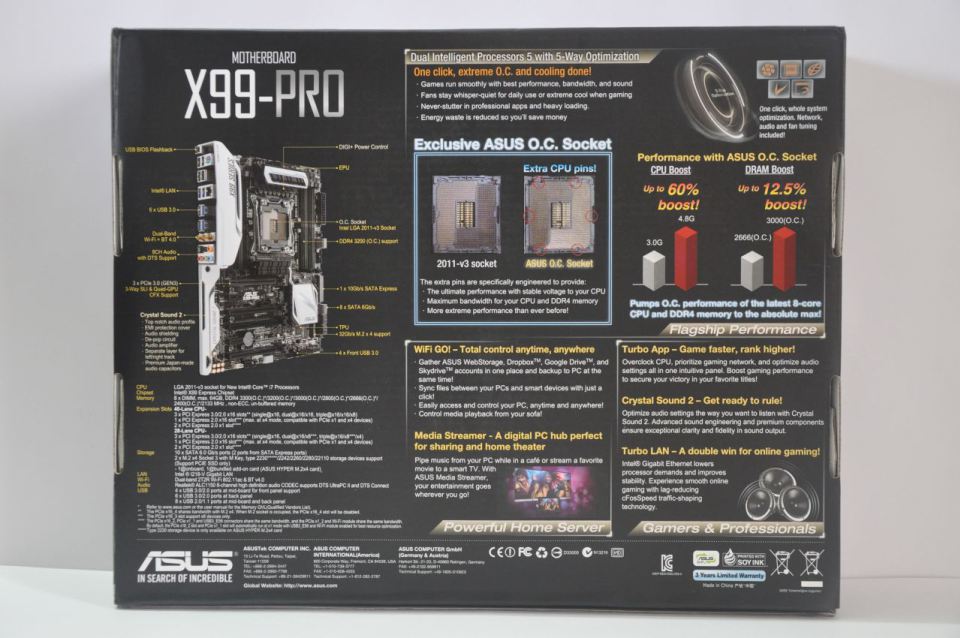 The back side of the box depicts full specifications of the X99-Pro and overview of the motherboard’s layout. Here ASUS explains in details about some interesting features that have been loaded on the X99-Pro which include the 5-Way Optimization by Dual Intelligent Processor 5, the patent pending OC Socket, the improved Wi-Fi GO!, the Media Streamer, and gaming technologies featuring Turbo App, Crystal Sound 2, and TurboLAN.
The back side of the box depicts full specifications of the X99-Pro and overview of the motherboard’s layout. Here ASUS explains in details about some interesting features that have been loaded on the X99-Pro which include the 5-Way Optimization by Dual Intelligent Processor 5, the patent pending OC Socket, the improved Wi-Fi GO!, the Media Streamer, and gaming technologies featuring Turbo App, Crystal Sound 2, and TurboLAN.
 Moving into the package of the box, we’ve got a detailed user’s manual and Feature manual, a DVD containing drivers and utilities, ASUS Q-Shield, six 6Gbps SATA3 cables, the ASUS Hyper M.2 x4 expansion card, the 2T2R dual-band Wi-Fi moving antennas supporting Wi-Fi 802.11a/b/g/n/ac, a flexible SLI bridge, and the OC Adrenaline sticker, the ASUS case badge, and a set of Q-connectors.
Moving into the package of the box, we’ve got a detailed user’s manual and Feature manual, a DVD containing drivers and utilities, ASUS Q-Shield, six 6Gbps SATA3 cables, the ASUS Hyper M.2 x4 expansion card, the 2T2R dual-band Wi-Fi moving antennas supporting Wi-Fi 802.11a/b/g/n/ac, a flexible SLI bridge, and the OC Adrenaline sticker, the ASUS case badge, and a set of Q-connectors.
 The ASUS Hyper M.2 x4 expansion card when installed onto the PCIe slot will provide a second M.2 socket in addition to the onboard M.2 port. This will allow for a dual 32Gb/s ultrafast transfer speed on one board!
The ASUS Hyper M.2 x4 expansion card when installed onto the PCIe slot will provide a second M.2 socket in addition to the onboard M.2 port. This will allow for a dual 32Gb/s ultrafast transfer speed on one board!
 Let’s take a look at the motherboard itself. ASUS has decided to ditch the blue theme which they implemented on their old X79-Pro and go for black and white colour scheme. Measuring 12 inch x 9.6 inch (30.5 cm x 24.4 cm) in dimensions, the motherboard conforms to the standard of ATX form factor.
Let’s take a look at the motherboard itself. ASUS has decided to ditch the blue theme which they implemented on their old X79-Pro and go for black and white colour scheme. Measuring 12 inch x 9.6 inch (30.5 cm x 24.4 cm) in dimensions, the motherboard conforms to the standard of ATX form factor.
 Like any other X99 series of motherboards from ASUS, the X99-Pro also feature patent-pending OC Socket to push CPU and DDR4 performances beyond all expectations. Around the CPU socket area you will see two heatsinks that are not interconnected by any heatpipe. You can see the “X99 Series” & “Designed by ASUS” letterings imprinted on the shroud covering the heatsink over the I/O panel. There are dedicated heat-detection area employed on these heatsinks to measure temperature through UEFI BIOS and AI Suite III. The 8-pin 12V CPU power connector is located above the top heatsink to supply power to the CPU socket.
Like any other X99 series of motherboards from ASUS, the X99-Pro also feature patent-pending OC Socket to push CPU and DDR4 performances beyond all expectations. Around the CPU socket area you will see two heatsinks that are not interconnected by any heatpipe. You can see the “X99 Series” & “Designed by ASUS” letterings imprinted on the shroud covering the heatsink over the I/O panel. There are dedicated heat-detection area employed on these heatsinks to measure temperature through UEFI BIOS and AI Suite III. The 8-pin 12V CPU power connector is located above the top heatsink to supply power to the CPU socket.
 Also, you get eight DIMM slots that support up to 64 GB of DDR4 memory in Quad Channel configuration and up to 3300MHz of memory frequency when overclocked. These memory slots also support Intel Extreme Memory Profile (XMP) which when enabled will set your memory frequency and timings to their rated listing.
Also, you get eight DIMM slots that support up to 64 GB of DDR4 memory in Quad Channel configuration and up to 3300MHz of memory frequency when overclocked. These memory slots also support Intel Extreme Memory Profile (XMP) which when enabled will set your memory frequency and timings to their rated listing.
 Moving on the top right of the X99-Pro’s PCB you will find the MemOK! button, a pair of 6Gbps SATA 3 ports, a USB 3.0 header, fan headers and the 24-pin power connector which supplies power to the motherboard. The MemOK! button will solve memory problem that’s preventing your system from booting.
Moving on the top right of the X99-Pro’s PCB you will find the MemOK! button, a pair of 6Gbps SATA 3 ports, a USB 3.0 header, fan headers and the 24-pin power connector which supplies power to the motherboard. The MemOK! button will solve memory problem that’s preventing your system from booting.
 Cruising below you will see two heatsinks that are interconnected by a heatpipe. The white rectangular heatsink is responsible for cooling of the Intel X99 PCH while the black heatsink covers some ICs.
Cruising below you will see two heatsinks that are interconnected by a heatpipe. The white rectangular heatsink is responsible for cooling of the Intel X99 PCH while the black heatsink covers some ICs.
 When it comes to expansion slots, ASUS provide three PCIe 3.0 x16 slots, one PCIe 2.0 x16 slot running at x4 mode and a pair of PCIe 2.0 x1 slots. For the PCIe 3.0 x16 slots, when you’re using a 40-lane CPU the motherboard supports full x16 bandwidth with a single graphics card, x16/ x16 bandwidth with dual cards, and x16/ x16/ x8 with triple cards. For 28-lane CPU, the GPU configurations would be running at x16, x16/x8, and x16/x8/x4 modes. You can also see a pair of fan headers located above the top PCIe 3.0 x16 slot for extra fan connections. Sitting between the top and the second PCIe x16 slots are the Thunderbolt header and the BIOS chip. Also spotted, the Lithium ion CMOS battery between the third and the last PCIe x16 slots.
When it comes to expansion slots, ASUS provide three PCIe 3.0 x16 slots, one PCIe 2.0 x16 slot running at x4 mode and a pair of PCIe 2.0 x1 slots. For the PCIe 3.0 x16 slots, when you’re using a 40-lane CPU the motherboard supports full x16 bandwidth with a single graphics card, x16/ x16 bandwidth with dual cards, and x16/ x16/ x8 with triple cards. For 28-lane CPU, the GPU configurations would be running at x16, x16/x8, and x16/x8/x4 modes. You can also see a pair of fan headers located above the top PCIe 3.0 x16 slot for extra fan connections. Sitting between the top and the second PCIe x16 slots are the Thunderbolt header and the BIOS chip. Also spotted, the Lithium ion CMOS battery between the third and the last PCIe x16 slots.
 Along the bottom of the motherboard, from left to right, you can see the S/PDIF header, Front Panel Audio connector (AAFP), a fan header, a Serial port connector, the Power and Reset buttons, the Q-code LED panel, the TPM header, an USB 3.0 header, a pair of USB 2.0 headers, system panel connector.
Along the bottom of the motherboard, from left to right, you can see the S/PDIF header, Front Panel Audio connector (AAFP), a fan header, a Serial port connector, the Power and Reset buttons, the Q-code LED panel, the TPM header, an USB 3.0 header, a pair of USB 2.0 headers, system panel connector.
 Below the X99 chipset heatsink, we have the CPU OverVoltage (OV) and Clear RTC RAM jumpers, the EZ XMP, EPU and the TPU switches, followed by the DirectKey connector, and a fan header. Lastly, you can also see the M.2 Socket 3 port running of PCIe 3.0 X4 mode which is compatible with 2242, 2260, 2280, 22110 storage devices. When this M.2 socket is occupied, the last PCIe x16 slot will be disabled because both are sharing bandwidth with each other. The CPU OV jumper allows for higher voltage settings for more overclocking potentials. The EZ XMP switch will set your memory to its XMP profile on-the-fly without needing to go into the BIOS settings. The EPU switch will activate energy saving features while the TPU switch offers user two levels of automatic overclocking.
Below the X99 chipset heatsink, we have the CPU OverVoltage (OV) and Clear RTC RAM jumpers, the EZ XMP, EPU and the TPU switches, followed by the DirectKey connector, and a fan header. Lastly, you can also see the M.2 Socket 3 port running of PCIe 3.0 X4 mode which is compatible with 2242, 2260, 2280, 22110 storage devices. When this M.2 socket is occupied, the last PCIe x16 slot will be disabled because both are sharing bandwidth with each other. The CPU OV jumper allows for higher voltage settings for more overclocking potentials. The EZ XMP switch will set your memory to its XMP profile on-the-fly without needing to go into the BIOS settings. The EPU switch will activate energy saving features while the TPU switch offers user two levels of automatic overclocking.
 ASUS took full advantage of the X99 chipset by providing their X99-Pro with a total of eight 6Gbps SATA 3 ports which are natively controlled by the X99 chipset supporting Raid 0, 1, 5, 10 technology. In addition, you get one bank of SATA Express natively controlled by the X99 chipset to provide a 10Gbps transfer speed. Two of the ports here are also compatible with 6Gbps SATA 3.
ASUS took full advantage of the X99 chipset by providing their X99-Pro with a total of eight 6Gbps SATA 3 ports which are natively controlled by the X99 chipset supporting Raid 0, 1, 5, 10 technology. In addition, you get one bank of SATA Express natively controlled by the X99 chipset to provide a 10Gbps transfer speed. Two of the ports here are also compatible with 6Gbps SATA 3.
 Then we have some connectivity options around the back I/O panel. These include, from left to right, the USB BIOS Flashback button, the PS/2 keyboard and mouse combo port, a pair of USB 2.0 ports (bottom port supports USB BIOS Flashback), another pair of USB 2.0 ports, a block containing the Gigabit LAN port powered by Intel I218-V controller and a pair of USB 3.0 ports. The next two blocks are consisted of two USB 3.0 ports each. Next we have the ASUS Wi-Fi GO! module capable of Wi-Fi 802.11 a/b/g/n/ac and Bluetooth v4.0. The last block contains five audio jacks, and an optical S/PDIF audio output.
Then we have some connectivity options around the back I/O panel. These include, from left to right, the USB BIOS Flashback button, the PS/2 keyboard and mouse combo port, a pair of USB 2.0 ports (bottom port supports USB BIOS Flashback), another pair of USB 2.0 ports, a block containing the Gigabit LAN port powered by Intel I218-V controller and a pair of USB 3.0 ports. The next two blocks are consisted of two USB 3.0 ports each. Next we have the ASUS Wi-Fi GO! module capable of Wi-Fi 802.11 a/b/g/n/ac and Bluetooth v4.0. The last block contains five audio jacks, and an optical S/PDIF audio output.
 Removing the top and left heatsinks we can see the 8-phase Digi+ VRM power delivery design which is responsible for CPU overclocking and another four phases to drive memory overclocking. Besides that, ASUS use high-quality 5K-Hour solid capacitors which are claimed to have 2.5 times longer lifespan than conventional capacitors with excellent durability.
Removing the top and left heatsinks we can see the 8-phase Digi+ VRM power delivery design which is responsible for CPU overclocking and another four phases to drive memory overclocking. Besides that, ASUS use high-quality 5K-Hour solid capacitors which are claimed to have 2.5 times longer lifespan than conventional capacitors with excellent durability.
 To ensure reliability and stability during overclocking, ASUS has decided to use eight high quality rectifiers labeled 4C85N to convert alternating current (AC) to direct current (DC) power.
To ensure reliability and stability during overclocking, ASUS has decided to use eight high quality rectifiers labeled 4C85N to convert alternating current (AC) to direct current (DC) power.
 Dismantling the PCH chipset heatsink reveals the X99 chipset that has been applied with a good amount of thermal paste.
Dismantling the PCH chipset heatsink reveals the X99 chipset that has been applied with a good amount of thermal paste.
 ASUS use their exclusive Crystal Sound 2 audio solution on the X99-Pro. Based around Realtek’s best audio chip named ALC1150 codec, Crystal Sound 2 features Audio Shielding, EMI protection, Unique de-pop circuit, audio amplifier, premium Japanese-made audio capacitors, as well as DTS Ultra PC II and DTS Connect technology for maximum audio quality. Audio Shielding ensures precision analog/digital separation and greatly reduced multi-lateral interference. Unique de-pop circuit reduces start-up popping noise to audio outputs. Audio amplifier provides the highest-quality sound for headphone and speakers. Premium Japanese-made audio capacitors provides warm, natural and immersive sound with exceptional clarity and fidelity. The audio circuitry is isolated from the main PCB to minimize the interferences made by neighboring components and eventually produce a good audio quality.
ASUS use their exclusive Crystal Sound 2 audio solution on the X99-Pro. Based around Realtek’s best audio chip named ALC1150 codec, Crystal Sound 2 features Audio Shielding, EMI protection, Unique de-pop circuit, audio amplifier, premium Japanese-made audio capacitors, as well as DTS Ultra PC II and DTS Connect technology for maximum audio quality. Audio Shielding ensures precision analog/digital separation and greatly reduced multi-lateral interference. Unique de-pop circuit reduces start-up popping noise to audio outputs. Audio amplifier provides the highest-quality sound for headphone and speakers. Premium Japanese-made audio capacitors provides warm, natural and immersive sound with exceptional clarity and fidelity. The audio circuitry is isolated from the main PCB to minimize the interferences made by neighboring components and eventually produce a good audio quality.
 Flipping over to the back of the motherboard we can see a retaining heatsink and a backplate to hold the MOSFETs and the CPU socket on the other side of the board, respectively.
Flipping over to the back of the motherboard we can see a retaining heatsink and a backplate to hold the MOSFETs and the CPU socket on the other side of the board, respectively.
OC Socket
Basically a normal X99 motherboard would have the LGA2011-3 socket with 2011 pins. ASUS however take one step further by adding even more pins to their CPU socket to provide more performance out of the new Haswell-E processors. They call it OC Socket.
 Reference LGA2011-v3 Socket (left) vs ASUS OC Socket (right)
Reference LGA2011-v3 Socket (left) vs ASUS OC Socket (right)
 ASUS OC Socket (left) and Intel Haswell-E CPU
ASUS OC Socket (left) and Intel Haswell-E CPU
The OC Socket provides 3 distinct advantages. The first advantage would be more voltage can be monitored. With the introduction of Intel’s FIVR technology, many voltages including vCore, VCCSA are hidden from view in the stock configuration. With the OC socket, ASUS is able to once again able to bring everything to the table and give you full control over your CPU.
The OC Socket also increases memory overclocking potential by more than 15 % on one DIMM per channel, enabling you to squeeze every last ounce of performance from your DDR4 memory.
In addition, the OC Socket is an awesome option for extreme overclockers because it allows users to exceed Intel’s MSR after hitting the CPU core voltage limit. With the OC Socket, it allows overclockers to push the cache (uncore) frequency more than any regular LGA2011-based motherboard without any hard modification applied. For more details, please refer to ROG website.
Features
Being one of the mid-end X99 motherboards in ASUS’s product line, the X99-Pro is not short of interesting features. It is equipped with ASUS’ patent-pending OC Socket that provides even higher overclocking performance out of the Haswell-E processors. The exclusive 5-Way Optimization by Dual Intelligent Processors 5 feature allows for one click overclocking and cooling. You also get dual 32Gb/s ultrafast transfer speeds trough the onboard M.2 socket and the included ASUS Hyper M.2 x4 PCIe expansion card. ASUS offers the most advanced Crystal Sound 2 audio solution to provide the best sound quality during heavy gaming battle. Besides that, you can also access your PC remotely and stream multimedia content anywhere, anytime through ASUS HomeCloud with included 2T2R dual-band 802.11ac Wi-Fi module. All of these ingredients will definitely make your X99 build an awesome gaming rig.
The UEFI BIOS
The layout design of the X99-Pro UEFI BIOS looks very similar to that of ASUS’s Z97 motherboards in which it comes with a dark brown background and white/yellow texts. You can find the descriptions of every option displayed at the bottom of the screen while the right pane shows the current hardware settings. ASUS offer two modes for the UEFI BIOS which are the Advanced Mode and EZ Mode.
The Advanced Mode is suitable for experienced performance enthusiasts that demand for more adept of tuning abilities for higher level of overclocking.
The EZ Mode is easy to learn, use, and manage for users who do not want to spend the time going through the advanced sections of the BIOS. It displays frequently-accessed setup info. Users can choose system performance mode on demand and also drag and drop to set the boot priority.
The AI Suite III
ASUS AI Suite III is an intuitive central hub that provides access to the vast majority of ASUS monitoring and control utilities on the X99-Pro. This utility offers a thorough control for the TurboV Processing Unit (TPU), Energy Processing Unit (EPU) to enhance energy efficiency, DIGI+ Power Control for enhanced performance, increased efficiency and optimum reliability, Turbo App to configure the system to run faster in certain applications, set network priority and such, and Fan Xpert3 for unrivalled customizable fan control, allowing you to supervise overclocking, energy consumption, fan speeds and voltages. These are the five elements of the 5-Way Optimization Dual Intelligent Processors 5. During our testing, the software worked flawless without giving any instability issue.
Test Setup & Testing Methodology
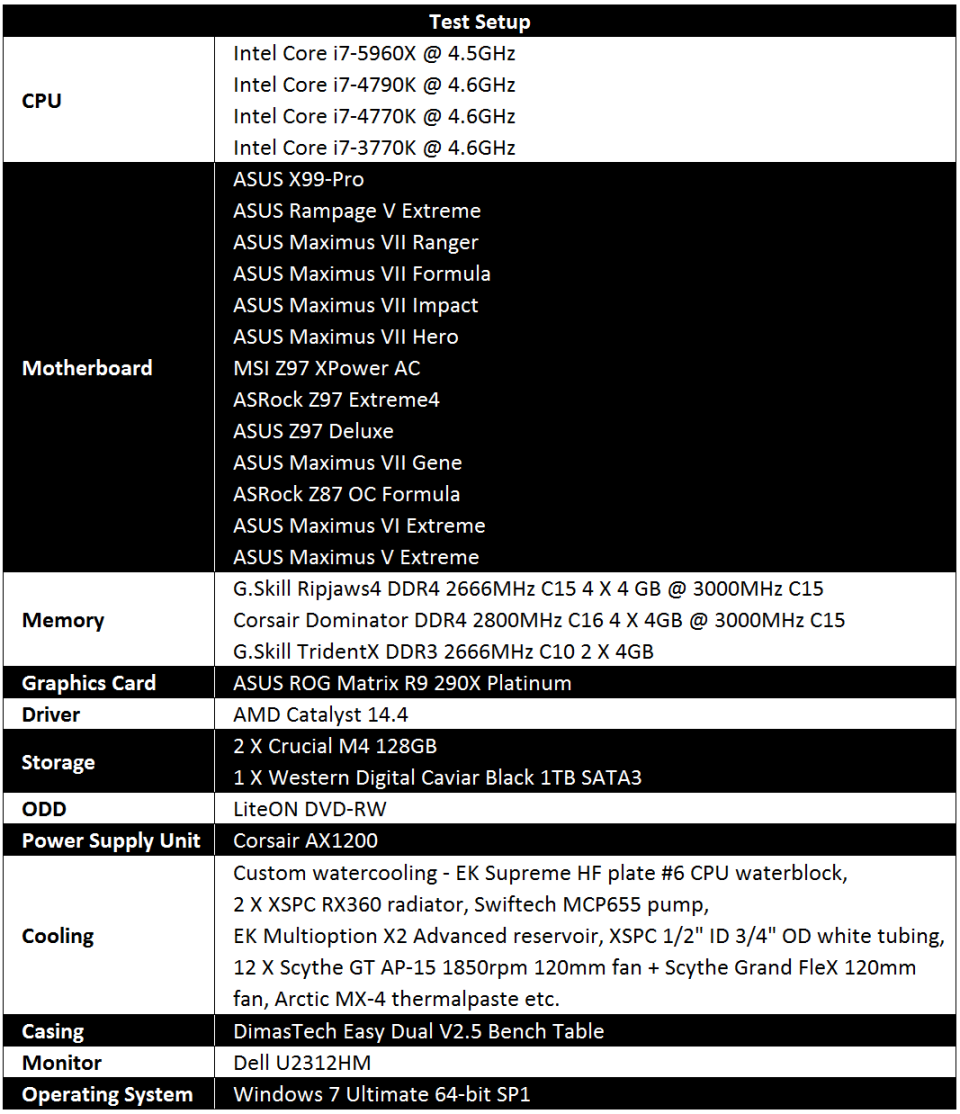
Before we proceed to the performance numbers, let’s take a look at our test setup. We will be running the ASUS X99-Pro motherboard on our DimasTech EasyDual V2.5 test bench. The processor that we used is in the form of eight-core Intel Core i7-5960X “Haswell-E” CPU which was overclocked to a core frequency of 4.5GHz and 4.0GHz cache frequency with a voltage of 1.375v.
At the same time, we overclocked our G.Skill Ripjaws4 DDR4 2666MHz C15 16GB memory kit to run at a memory frequency of 3000MHz 15-15-15-35-1T with a voltage of 1.35V. For BIOS settings, please refer to “The UEFI BIOS” chapter that we’ve discussed just now.
To keep temperature low we used custom watercooling kit to take handle the heat generated during overclocking. As for graphics power, we used the ASUS ROG Matrix R9-290X Platinum graphics card running at factory clocks and with stock cooler. Our trusty Corsair AX1200 power supply unit (PSU) was responsible to supply an adequate power to the system.
The synthetic benchmark settings.
 The in-game benchmark settings.
The in-game benchmark settings.
CPU OverClocking
ASUS provide the X99-Pro with some overclocking mechanisms which include overclocking through the onboard TPU switch, BIOS overclocking, and windows-based AI Suite III overclocking utility. The TPU I switch overclocks the CPU ratio (multiplier) while maintaining the BCLK clock at 100MHz. In our testing, the Core i7-5960X processor was overclocked to a core frequency of 3.3GHz from the base clock of 3.0GHz. The TPU II switch overclocked the BCLK to 125MHz while reducing the multiplier of our processor to x31 to produce a core frequency of 3.875GHz.
ASUS X99-Pro @ TPU I
ASUS X99-Pro @ TPU II
Activating the EZ XMP switch will not only push the memory frequency to higher performance but it will also affect the CPU core and uncore (cache) frequencies. You can see the differences of hardware setting with various overclocking methods as described in the table below.
Manual overclocking allowed us to get an impressive core frequency of 4.5GHz and 4.0GHz cache frequency out of our Core i7-5960X “Haswell-E” processor. To test whether the 4.5GHz overclock is stable for 24/7 operation we stressed the chip with the AIDA64 System Stability Test for about 15 minutes. Cooled by custom water cooling kit, there was no error or thermal throttling observed hence we can conclude that this overclock is suitable for daily run. The core temperatures recorded at 91°C in average with a vCore of 1.377V applied. This is very similar to the ASUS Rampage V Extreme that we’ve reviewed previously.
To investigate the highest CPU frequency can go with the X99-Pro, we decided to make a suicide attempt with excessive voltage. The end result was 4.8GHz with a voltage of as high as 1.55v. We’ve also tried to push the chip further to 4.9GHz but unfortunately it caused an instant system freeze. It must be mentioned that our CPU sample might not be the best chip around so you might find one from the store that’s overclock-able to 5.0GHz if you are lucky enough.
Core i7-5960X OC @ 4.8GHz
Memory OverClocking
Memory overclocking is another level of overclocking which requires user’s experience and knowledge. First of all, you have to verify which memory chip is being used by your memory kit. Then start overclocking it to desired frequency and timings with a suitable voltage and such. Of course you need a good CPU with excellent Integrated Memory Controller (IMC) and a good kit of DDR4 memory to get a high overclock. Thanks to G.Skill for supplying us with their Ripjaws4 DDR4 2666MHz C15 16GB memory kit that’s equipped with the popular Hynix-MFR ICs to push for overclocking.
Overall my memory overclocking adventure with the ASUS X99-Pro was extremely impressive. Novice overclocker that lacks experience might find it a bit difficult to deal with the memory overclocking on this motherboard due to the absence of memory profile preset. But thanks to years of memory overclocking experience we had no problem pushing our DDR4 memory kit to the limit. Most of overclocking settings were done with by manually inserting values through the UEFI BIOS with the help of ASUS’s MemTweakIt and TurboVCore utilities. Our overclocking results are as follows:
DDR4 2800MHz 12-14-16-15-1T:
DDR4 3000MHz 12-14-16-15-1T:
DDR4 3200MHz 16-16-16-35-1T:
DDR4 3300MHz 16-16-16-36-1T:
DDR4 3333MHz 16-16-16-36-1T:
Let’s proceed to the performance numbers!
Synthetic Benchmarks
During our testing, we overclocked our Core i7-5960X processor to a core clock of 4.5GHz which is 100MHz slower than the rest of the CPUs installed on other non-X99 motherboards that we’ve tested. So it is expected that the Core i7-5960X clocked at 4.5GHz will lose to quad-core Core i7-4790K, i7-4770K, i7-3770K processors in some of the 2D benchmarks such as the SuperPi and Hyper Pi. Nevertheless, its performance is very identical to the Rampage V Extreme which was also powered by a Core i7-5960X processor. When talking about 3D benchmarks, the ASUS X99-Pro performed on par with the Rampage V Extreme but clearly outperformed the rest of the Z97/Z87/Z77 motherboards. In graphics rendering benchmark like Cinebench and file compression done by WinRAR the X99-Pro was two times faster than other motherboards except for the Rampage. As for boot time test, we would like to see an improvement in future as this X99-Pro took around 13 second to finish booting.
Storage Benchmarks
ASUS offer the X99-Pro motherboard with a total of eight 6Gbps SATA 3 ports which are natively controlled by Intel’s PCH. During our storage performance testing, the motherboard’s SATA port performed well against the rest of the motherboards. However, we didn’t have the chance to test the performance of the onboard M.2 socket and Hyper M.2 x4 expansion card due to the lack of M.2 storage devices but we will definitely give it a try as soon as we get the M.2 solid-state drive (SSD).
Game Benchmarks
The game titles that we selected demand GPU power over CPU power therefore in each test the difference is rather negligible. During our testing, the X99-Pro performed similarly against other motherboards.
Audio Performance
RightMark Audio Analyzer was used to measure the analog signal quality of the Crystal Sound 2 system. The performance grades given are from Very Poor to Excellent. During our testing, the X99-Pro was able to achieve an overall performance score of Excellent in Rightmark Audio Analyzer.
Temperature & Power Consumption
In this test we used AIDA64 Stability Test to examine the maximum heat output generated by the CPU by the mean of core temperatures. AIDA64 will stress the CPU to 100% usage, which will help us to understand how hot this CPU can get when being stressed at maximum level. It should be mentioned that the room temperature during the testing was 30°C, in a non-air conditioned room. Here, we can see that both ASUS X99 motherboards sit fairly close to each other. At stock CPU frequency, the ASUS X99-Pro system recorded 53°C in CPU’s core temperature when loaded with AIDA64 Stability Test. When overclocked to 4.5GHz, the temperature jumped up to 91°C and still lower than the Tjmax of the Core i7-5960X, which is 105°C.
Please take note that in this test we are measuring the power consumption of the whole test system that was used. At stock CPU frequency, the test system powered by ASUS X99-Pro consumed around 262 watts when loaded with AIDA64 Stability Test. This is 10 watts more than what we got on the Rampage V Extreme at stock. When the CPU was overclocked to 4.5GHz, the X99-Pro draws 465 watts and just 5 watts more than what we had on the Rampage. The lowest system consumption was recorded by the ASUS Maximus VII Extreme which was pulling 261 watts when overclocked, but let’s don’t forget that the Intel Core i7-4790K has half of the cores/threads and half of the memory capacity that the ASUS X99-Pro has.
Thoughts & Verdicts
ASUS has done a great job with this X99-Pro motherboard. Equipped with a very attractive white outfit, high-quality components, and huge loads of interesting features, the X99-Pro would be one of the favorite ASUS boards that you should keep an eye for.
The X99-Pro features ASUS’s patent-pending OC Socket for maximum stability, consistent voltages and frequencies during extreme overclocking. Not just that, ASUS gives 5-Way Optimization by Dual Intelligent Processors 5 feature which allows for one click overclocking and cooling. You also get not just one but two M.2 sockets for blazing-fast transfer speeds. To provide the best sound quality during heavy gaming ASUS employed the X99-Pro with Crystal Sound 2 audio system featuring Audio Shielding, EMI protection, Unique de-pop circuit, audio amplifier, premium Japanese-made audio capacitors, as well as DTS Ultra PC II and DTS Connect technology. Besides that wireless connectivity is made possible via the included Wifi and Bluetooth module.
The UEFI BIOS and the AI Suite III utility are both intelligent and worked flawless in our testing. If you’re a beginner in the overclocking world worry not, as ASUS provide automatic overclocking feature in the form of onboard TPU switch which is simple to use and overclock your CPU on-the-fly. The highest CPU overclock that we achieved through a flick of the TPU II switch was 3.9GHz, which is not as high as we expected. We expected it to at least go more than 4.0GHz but it’s not the case with our testing here.
Manual overclocking through BIOS is always the best option as we managed to push our Core i7-5960X processor to an impressive CPU frequency of 4.5GHz therefore boosting its performance to a higher level. This overclock capability is very similar the ASUS Rampage V Extreme that we’ve tested last month. When it comes to memory overclocking, novice overclockers might find it a little bit difficult due to the lack of memory profile preset. That said, you need to go with manual overclocking and settings. This does require some experience and knowledge. During our memory overclocking journey, the X99-Pro allowed us to overclock our 2666MHz C15 DDR4 memory kits to astonishing frequency of 3333MHz and timings of 16-16-16-35-1T with just 1.35V! Seems like ASUS’s brilliant idea on the OC Socket has done a great job on this.
On performance aspect, the ASUS X99-Pro was no different with its other X99 sibling, the Rampage V Extreme which was also powered by a Core i7-5960X processor. Both X99 motherboards outperformed Z97/Z87/Z77 motherboards in our 3D benchmarks thanks to the 8-core Core i7-5960X “Haswell-E” processor. In terms of temperature, the ASUS X99-Pro system when overclocked recorded an average core temperature of 91°C, which is very identical to what we obtained on the Rampage V Extreme. When it comes to power consumption, the X99-Pro draws 465 watts and just 5 watts more than what we had on the Rampage.
The ASUS X99-Pro will be retailed in local market at RM 1,139, which should be considered for those you are looking to build a new X99 system with budget around RM 1,000. With all of the added features, good performance, excellent overclocking potentials, and of course the quality that we expect from ASUS, we believe that you really can’t go wrong here.
Performance: 5/5
Materials: 4/5
Specifications: 5/5
Appearance: 5/5
Performance/Price Value: 4/5
Pros:
+ Great performance
+ Excellent CPU and memory overclocking capabilities
+ Patent-pending OC Socket provides more overclocking performance
+ Attractive white colour scheme
+ Solid build quality with high-end components
+ Nice board layout with good placement of primary PCIe slots
+ Support up to 3-Way and Quad-GPU SLI and CrossFireX configurations
+ Lots of SATA 3 ports for storage
+ Tons of USB 3.0 ports
+ Dual M.2 socket options
+ Improved Crystal Sound 2 audio solution
+ Included Wi-Fi + Bluetooth module for wireless connectivity
+ Nice software package
+ AI Suite III helps in fine tuning the overclocking
+ Stable UEFI BIOS
Cons:
- Price could go down a little bit
- Slow booting time
- EZ XMP switch need to be refined to work correctly with TPU switch
- White colour theme might not match your system
- BIOS doesn’t offer memory profile preset

ASUS X99-Pro received Gold Award from OCDrift.com
Disclaimer: OCDrift.com gives out our own award based on the Hardware Performance, OverClocking Ability, Innovation, and Value as determined by the reviewer
owikh84
Latest posts by owikh84 (see all)
- ASUS Republic of Gamers Announces Poseidon GTX 980 - November 17, 2014
- Review: ASUS X99-A Motherboard - November 16, 2014
- MSI Announces GTX 970 GAMING 4G Golden Edition - November 15, 2014